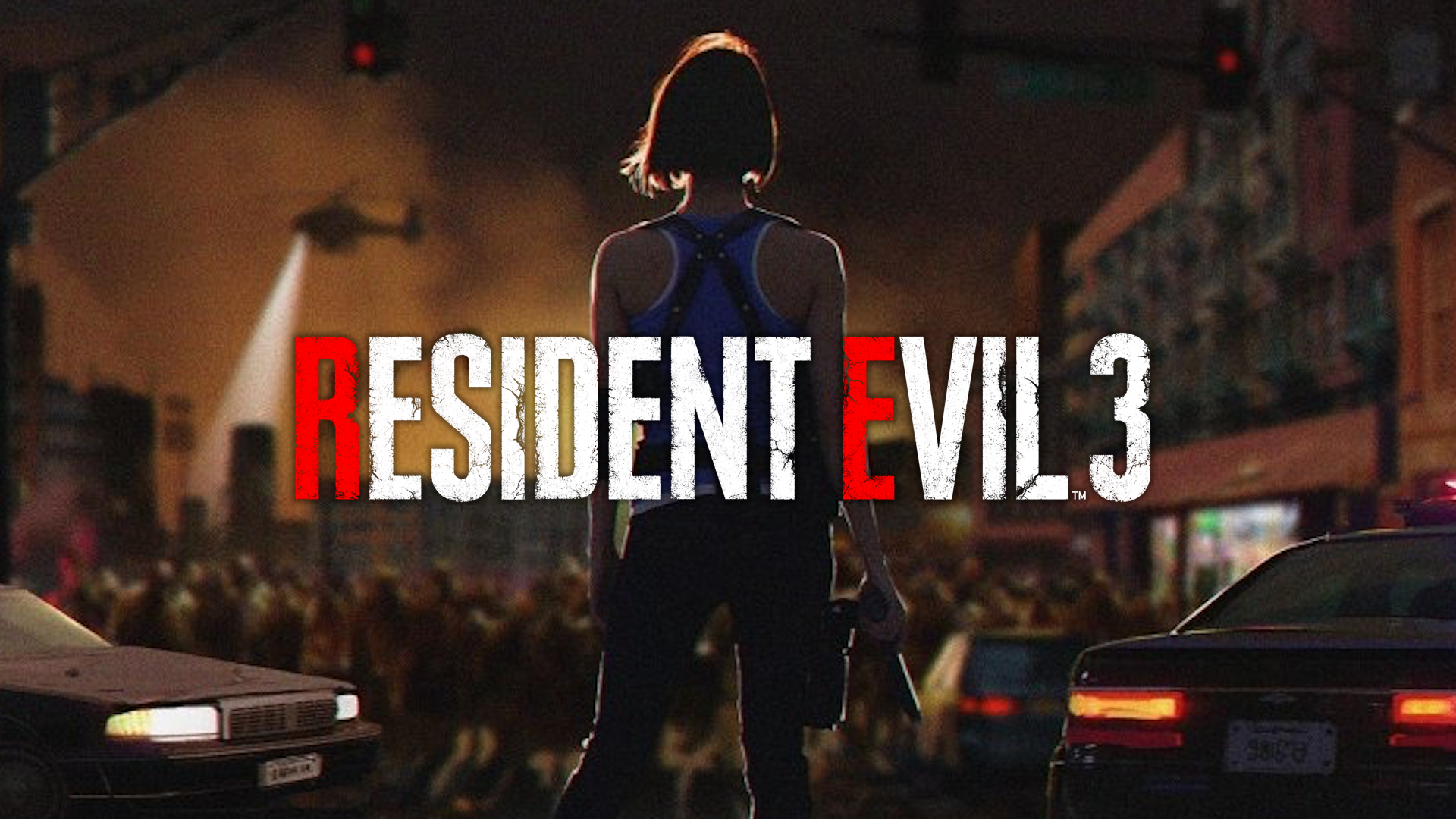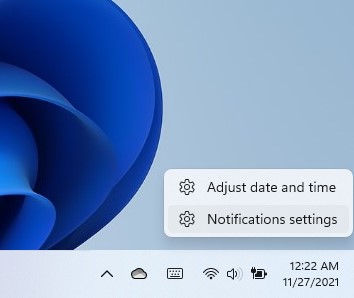

Desktop notifications can be very useful as they will inform you of any new updates available, new offers, system settings, etc. However, they can be extremely annoying for some people, and if you are one of these people, you can easily disable them. In this tutorial, I will show you how to disable system notifications on Windows 11 systems.
Disable System Notifications Windows 11
The number of system notifications will be seen at the bottom right corner of the desktop every time you turn on your system. However, these notifications aren’t always useful. So, if you wish to disable them, you can do it fairly quickly. You can do it the long way and the short way, and I will walk you through both methods.
Disable System Notifications – Short Method
Step-1: Right-click on the taskbar where you see the notifications. (This is the same place you see the time and date)
Step-2: Select Notification Settings.
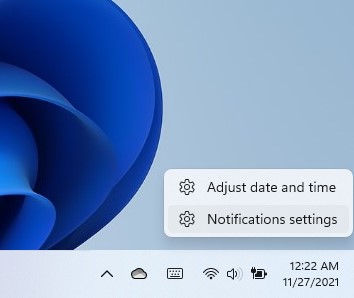
Step-3: Turn the toggle switch Off next to Notifications.
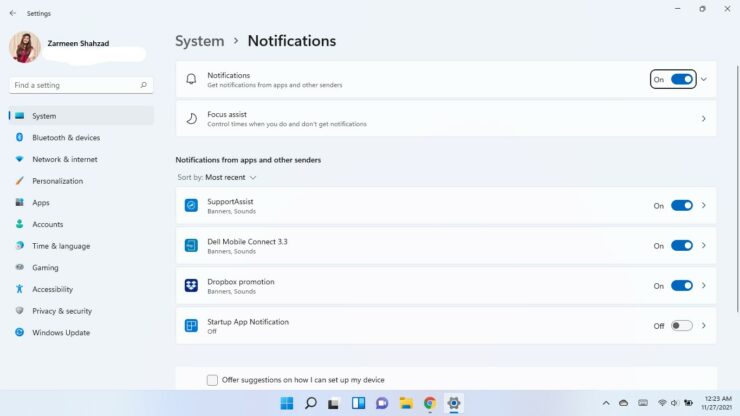
Long Method
If you are curious to explore this method a little more, you can always use the Settings app. It is slightly longer than the previous method, but it does the same thing. In this method, instead of accessing the notification settings from the taskbar, you will access them from the Settings app.
- Open Windows Settings app using shortcut keys Win + I.
- In the System Settings, select the Notifications option.
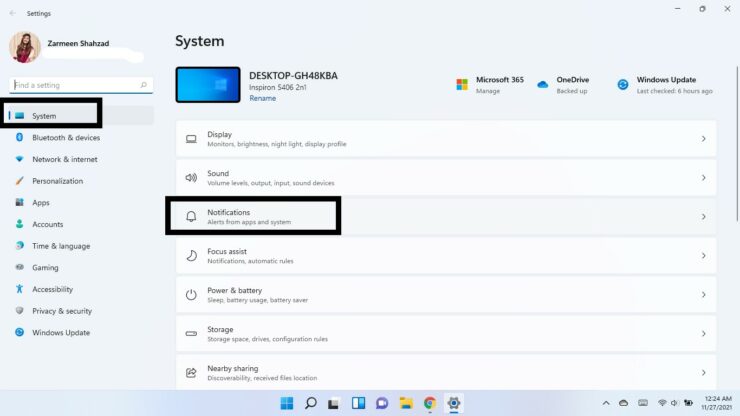
- Turn the toggle switch off next to Notifications.
I hope this helps. Let us know in the comments below.
The post How to Disable System Notifications on Windows 11 Systems by Zarmeen Shahzad appeared first on Wccftech.