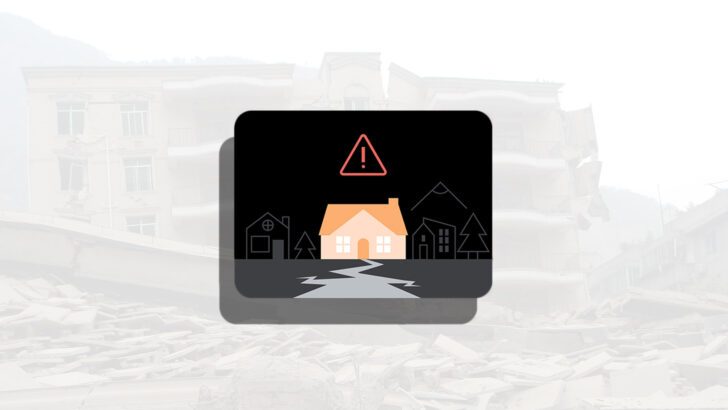
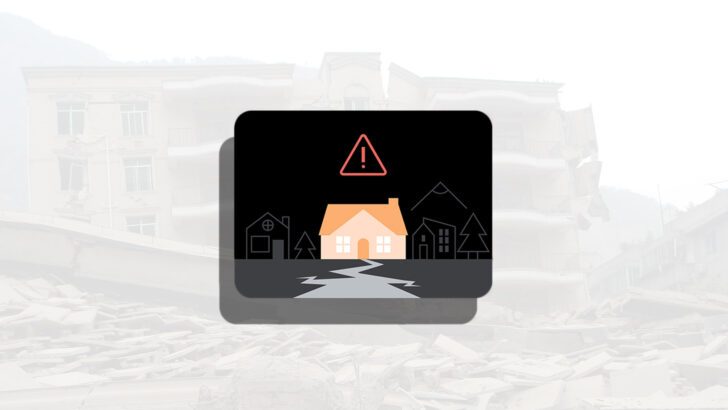
Earthquakes are natural disasters that emanate without warning and can deliver devastating damage in a matter of minutes, not to mention the loss of innocent lives can also take place. To prepare you better for something like this, our earthquake alerts guide for your Android smartphone will help you carefully plan your next moves.
Google has also provided a helpful and long list of questions that Android smartphone owners might have about earthquake alerts
While every Android smartphone has a different interface, the process to enable earthquake alerts is the same. Assuming the feature is not enabled by default, you can follow the steps below to activate this helpful addition. Like always, you have to head into the Settings section of your smartphone.
Step 1: After you have entered the Settings menu, head to Safety & emergency. This option might be given above or below this section, depending on your smartphone. On this occasion, we have a OnePlus Nord, so we had to scroll down slightly to see it.
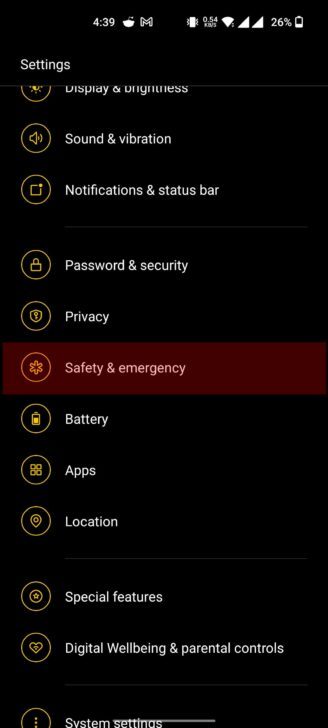
Step 2: When you are in the Safety & emergency section, you will notice several features, ranging from Emergency contacts, Medical info, and more. You will also be able to notice Earthquake alerts, so tap on that.
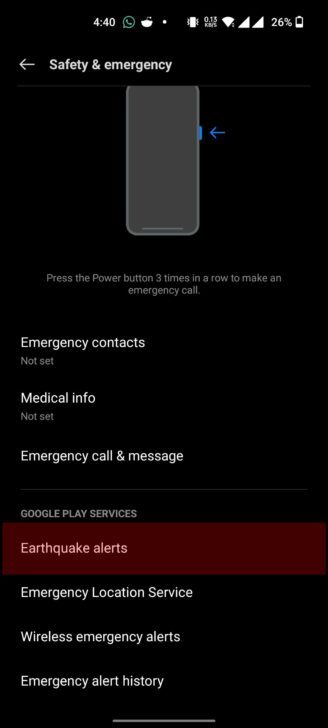
Step 3: You will be taken to another page, where you can easily see the Earthquake alerts toggle button. If the feature is not enabled, then tap on it.
Step 4: Another pre-requisite of activating Earthquake alerts is enabling location tracking. If location tracking is not enabled, you will receive the message Earthquake Alerts isn’t available: Location switch is off.
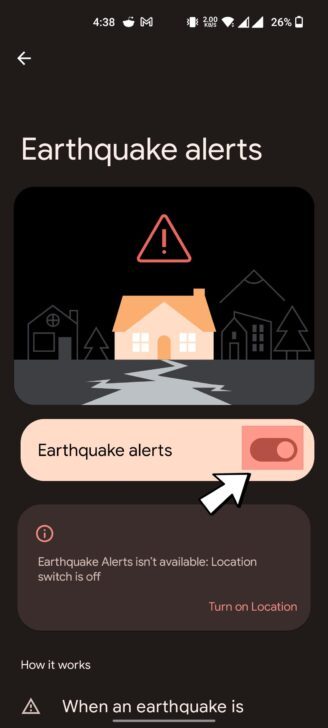
After enabling your location, if the warning right below the toggle goes away, it means you would have successfully enabled Earthquake alerts. If you are still getting the warning message, it means Google has not enabled the feature in your area. The company was also kind enough to provide a ‘demo’ to show how the warning would appear.
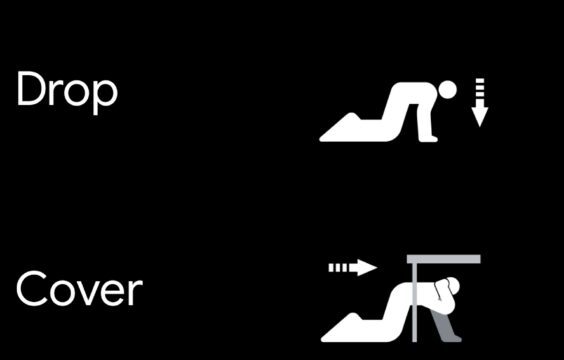
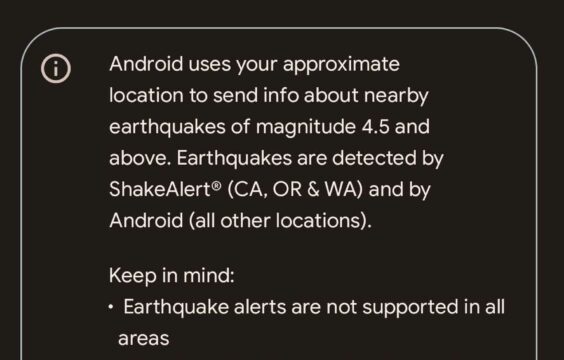
2 of 9
If Android smartphone owners continue to experience difficulty, they can opt to learn more about these alerts by clicking this link. Enabling earthquake alerts is just one-half of dealing with such a natural disaster. Google has provided safety information on what you should do next if an earthquake occurs. We also recommend checking out tips on how to prepare earthquake emergency supply bags, as those will come in real handy at a time like this.




