

Windows 11 comes with a widget platform. This feature does increase the appeal of Windows 11, but sometimes it might use too much of your CPU. This can cause problems for your computer and cause it to slow down or even crash at times. If you are worried that widgets are causing problems for your computer, you can quickly fix it. This tutorial will show you how to fix widgets high CPU usage on Windows 11.
Fix Widgets High CPU Usage
There are different things that you can try and fix this problem. This tutorial will show you three methods to help you resolve this issue.
Fix Widgets High CPU Usage by Updating Windows
Sometimes, the latest update can help resolve any problems you may face. To do this, follow the steps below:
Step-1: Open the settings app using shortcut keys Win + I.
Step-2: Select Windows Update from the left pane.
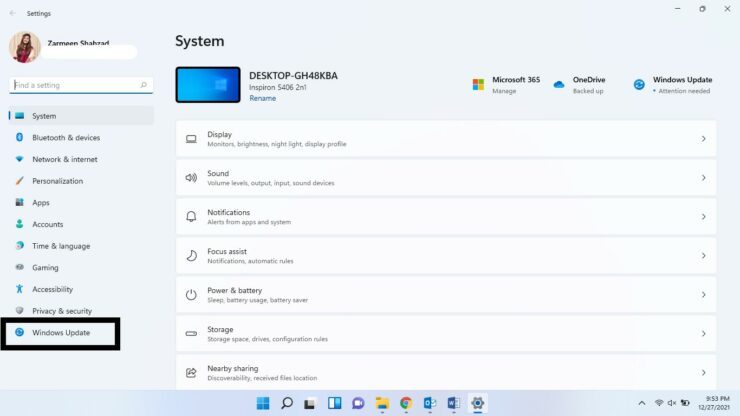
Step-3: Click on Check for Updates to see if there are any pending updates.
Step-4: If there are any updates available, install them.
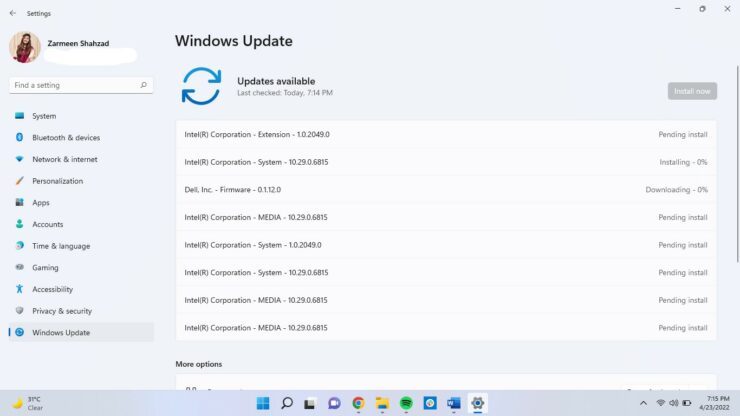
Step-5: Now, after the updates are available, click on Restart now.
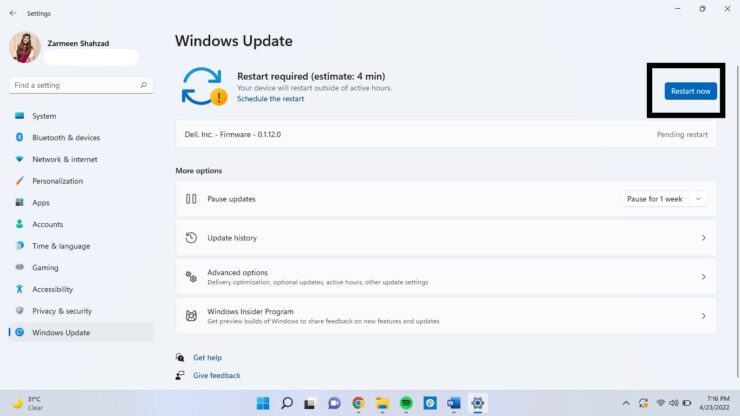
SFC Scan
- Open the WinX menu using shortcut keys Win + X.
- Select Windows Terminal (Admin).
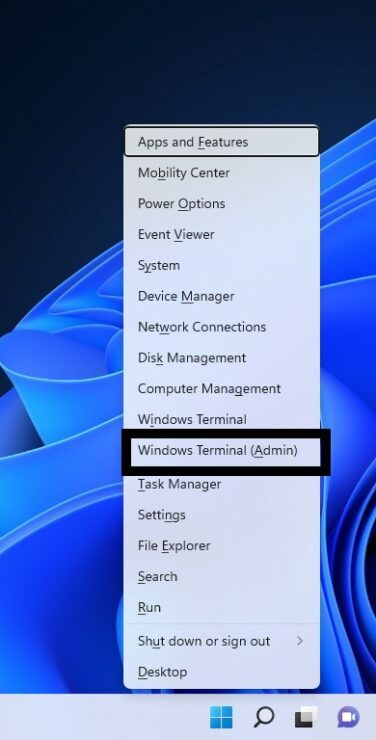
- You will be asked, do you want to allow this app to make changes to your device? Select Yes.
- Type the following and press Enter:
sfc /scannow
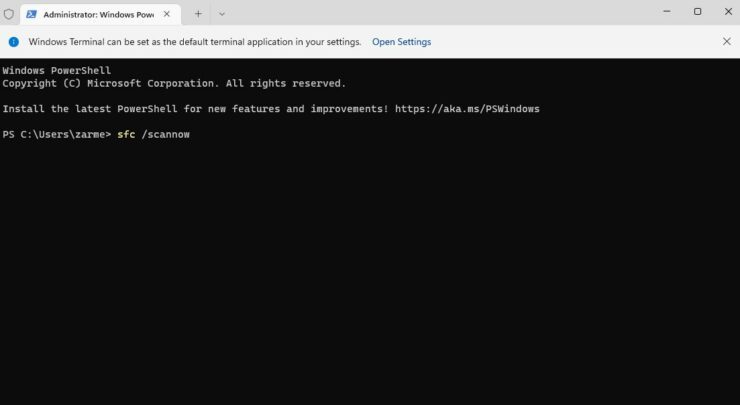
The scan will take a little time to complete, if there are issues found, they will be resolved, and you will see the following message:
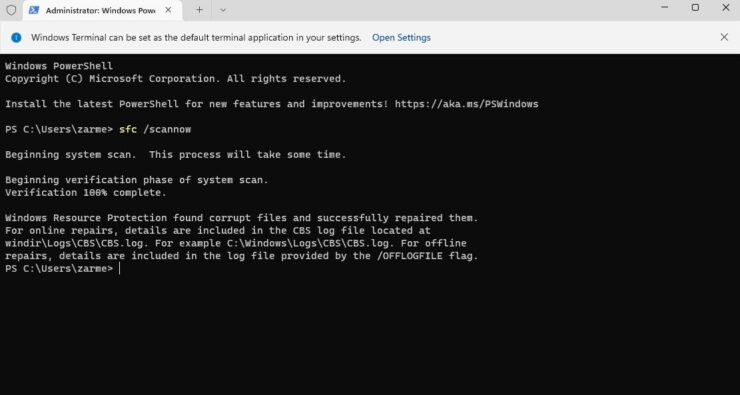
Disable Widgets
If nothing else works, you can disable the widgets.
Step-1: Open the settings app using shortcut keys Win + I.
Step-2: Select Personalization from the left pane.
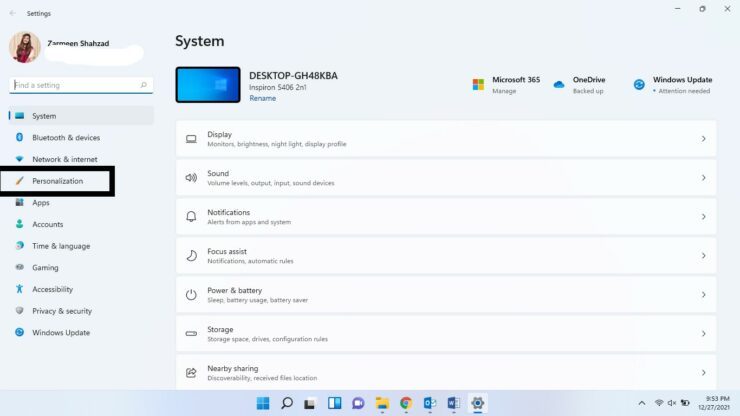
Step-3: Scroll down in the right pane and select Taskbar.
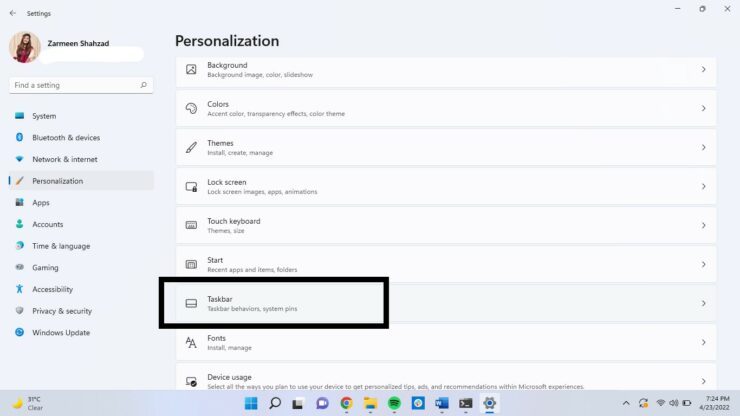
Step-4: Turn the toggle switch Off next to Widgets.
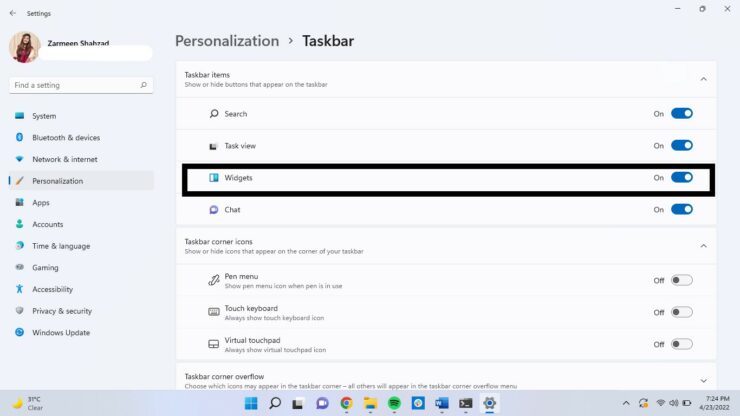
I hope this helps. Let us know if you have any more questions in the comments below.
The post How to Fix Widgets High CPU Usage on Windows 11 by Zarmeen Shahzad appeared first on Wccftech.




