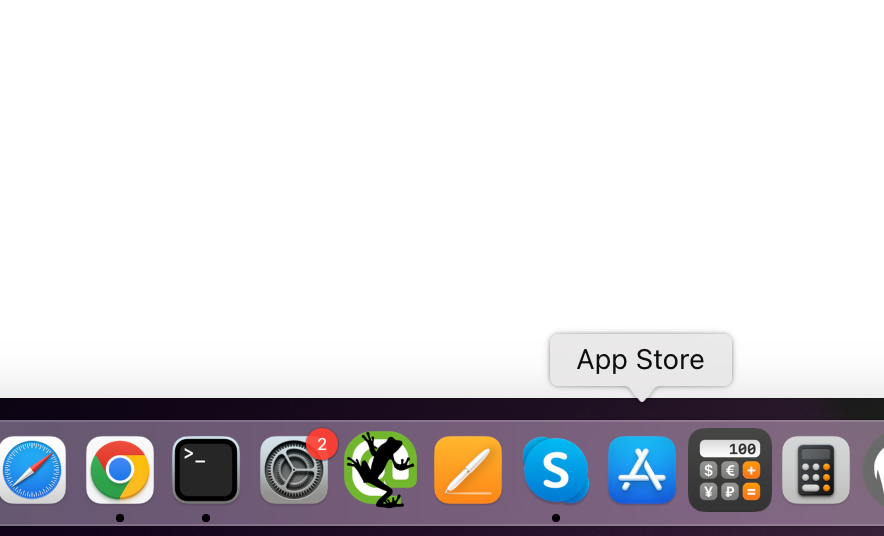
A device like a computer, laptop, or smartphone is useless without the right software or apps. So, the first thing we do when we buy a laptop or a smartphone is look for the best apps. If you just bought a MacBook and don’t know how to install apps on it, don’t worry. This article will show you how.
Apple has made a Mac app store that has all the apps for Mac, just like the Google Play Store and the Apple app store. So, you can get the apps you want quickly from there. But this isn’t your only choice; you can get the apps you want from many other places.
How to install software on a MacBook
It is not hard to download and install apps on a MacBook, even if you don’t have a technical background. You don’t need any experience; just follow the steps here, and you’ll be good to go.
From the Mac App Store, this is how to install apps on a MacBook
- Open the app store from the Dock or use Spotlight to find it.
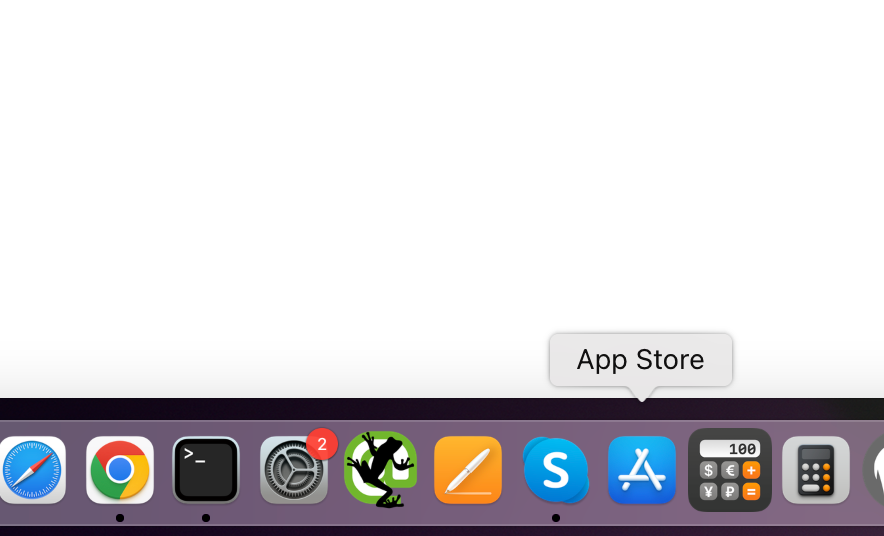
- You can look for an app to install on the left tab.
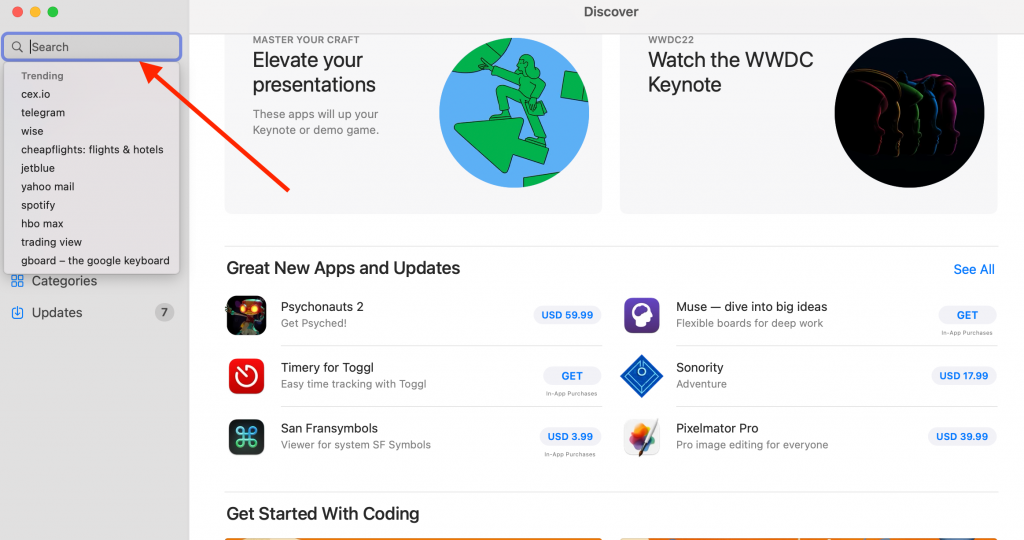
- Also, you can install and run iPhone apps on your MacBook if it has an Apple Silicon Chip (or a later M1 or M2 processor) and the Big Sur iOS.

- You might be asked for your Apple ID and password. That’s it! The app will be in your Application folder from then on.
This is the easiest way to add programmes to your MacBook. But there are many reasons why you might need to look for another source to install apps.
How to install Apps on a MacBook: From the Web
If you downloaded an app from the internet, the process for installing it will be different for each app. These apps can be downloaded in different file types, like.zip,.dmg and.pkg. Each format has a different way of being set up.
The steps for setting up the.zip file
It’s easy to set up a Zip file. If you double–click on the file, it will automatically open. But to open a RAR or 7Zip file, you need a programme called a “unarchiver.” After you archive, the icon for the app will show up in the same folder. Next, drag that icon to the Applications folder, and that’s it.
How to put a.dmg file on a computer
- First, click on the Finder icon in the bottom left corner of your Dock. Then, click on the Download option on the left.
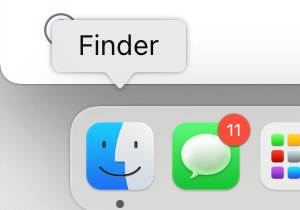
- If it is a .dmg file, then do what is written here.
- Click twice on the .dmg file.
- Next, do what it says on the screen.
- The app will then be listed in Finder under Locations.
- Then, you can move that app from the Application folder to the Dock by dragging it. Or, open the app and right-click the icon in the Dock, then click Options, and then select “Keep in Dock.”
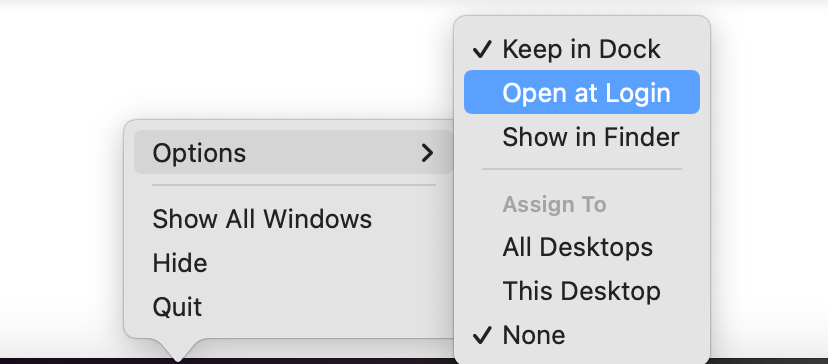
The process of installing the .pkg file
If it’s a .pkg file, you can install it by double-clicking the file, which will start it running automatically. You can download the .pkg file directly from the Internet, or you might get it in a.dmg file. No matter what, all you have to do is double-click on the file. It’s always best to get rid of the original .pkg file after the installation is done (Drag it into the Bin).
The steps for installing apps on a Mac are all shown above.
If you get an error message that says “Cannot be opened because the developer can’t be verified,” the file can’t be opened.
- Go to the Dock and look for System Preferences.
- Then, click on Security & Privacy.
- Click the tab for General.
- To make changes, click the lock in the bottom right corner.
- When asked, type in your username and password.
- Under “Allow apps to be downloaded from,” click “App Store” and “Identified Developers.”
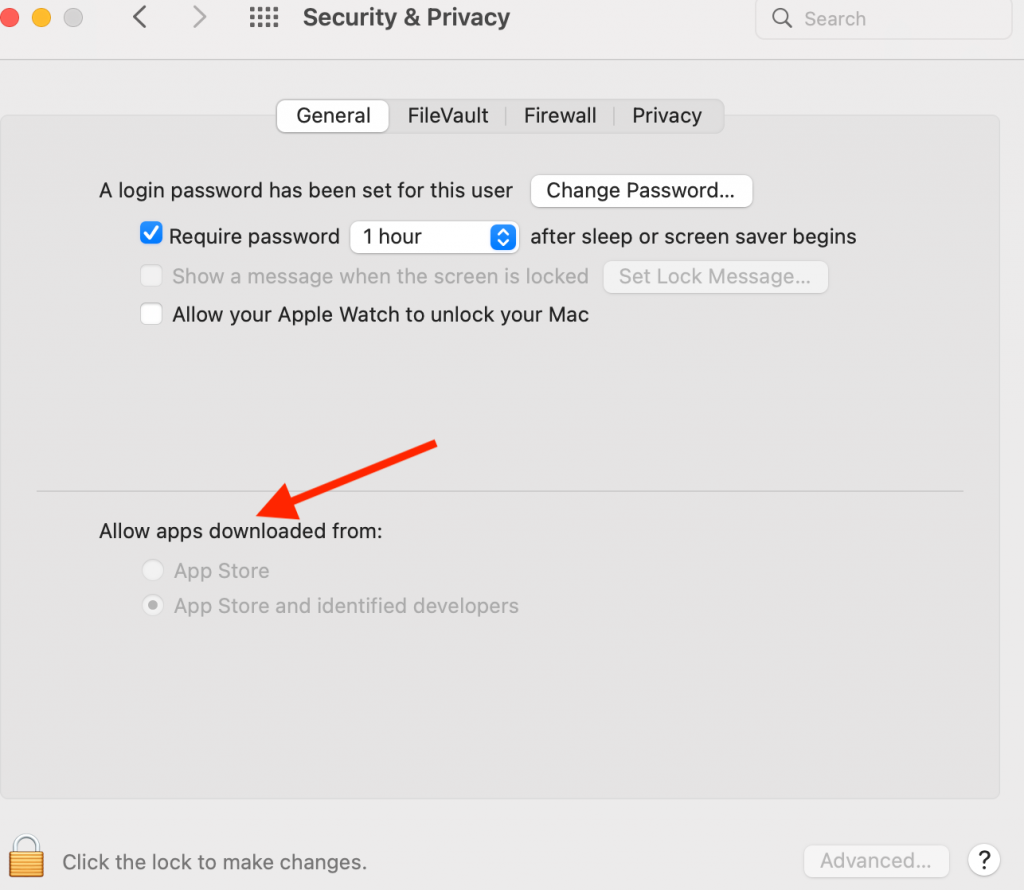
- Find the app that couldn’t open and click “Open Anyway.”



