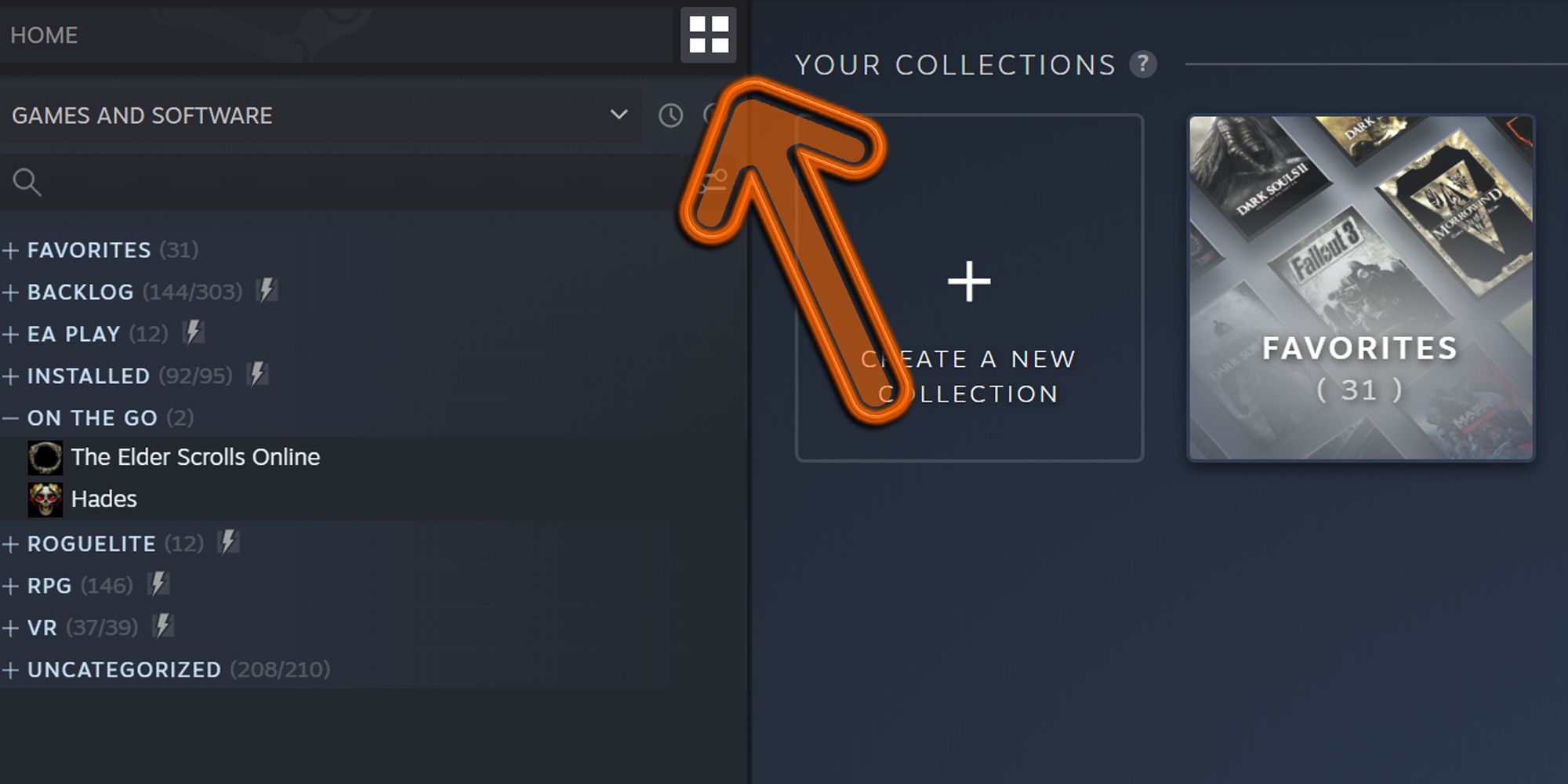
Quick Links
- How To Create A Collection
- How To Organize Your Dynamic Collection
- What Does Snapshot Mean?
- How To Remove Games From A Collection
- How To Delete A Collection
Steam has a feature called dynamic collections, which automatically sorts your games by a variety of different parameters such as play state, genre, tag, and even features.
With this, you can completely personalize your games library to make it easier to navigate. For instance, if you ever fancy a zombie title, you can ensure in advance that you have all your zombie-themed games in one, neat, and handy place for when that hunger sinks in.
RELATED: Will Xbox Game Pass Work On Steam Deck?
The old collections still exist — the manual ones where you decide what specific games go in. However, dynamic collections are an incredibly intuitive and recently implemented feature that is a must to make any Steam library complete. Here's how to use them.
How To Create A Collection
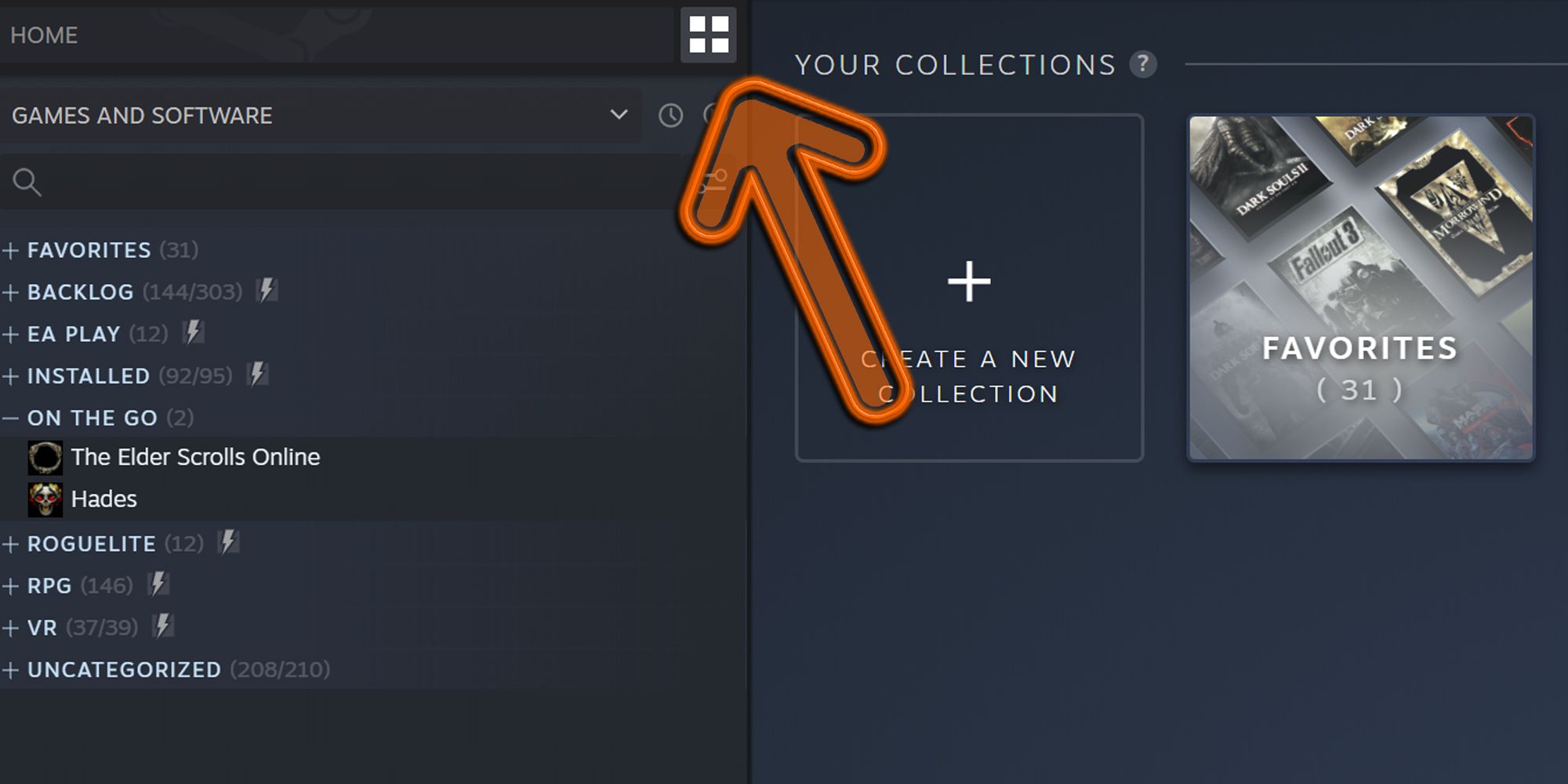
At the top left of the Steam Library, next to the home bar, you'll see an icon of four squares.
Hovering over this reveals it to be the "Your Collections" tab. Click it.

Next, you'll see a box where your games typically are. The one you need to press has a large plus symbol with the text "Create A New Collection" below.
Click this to open the "New Collection" box.

You'll be prompted to enter a name. It's recommended that you pick something fitting to what you want to go into this collection. For instance, I have a backlog collection for all my unplayed games.
After you have picked a name, click "Create Dynamic Collection." As seen here, Dynamic Collections are marked with a lightning symbol.
How To Organize Your Dynamic Collection

When you create your collection, you'll be presented with a selection of options. You can sort by Players, Play State, Genre, Store Tags, Hardware Support, and Features. These can overlap, so you can have multiple varying parameters to make even more specific collections.
Pictured above is a zombies Dynamic Collection. However, you could make this into a co-op zombies collection. To do that, you would click the cooperative Players option and type "Zombies" into Store Tags. Upon doing that, you'll see a bunch of titles pop up into your new collection.
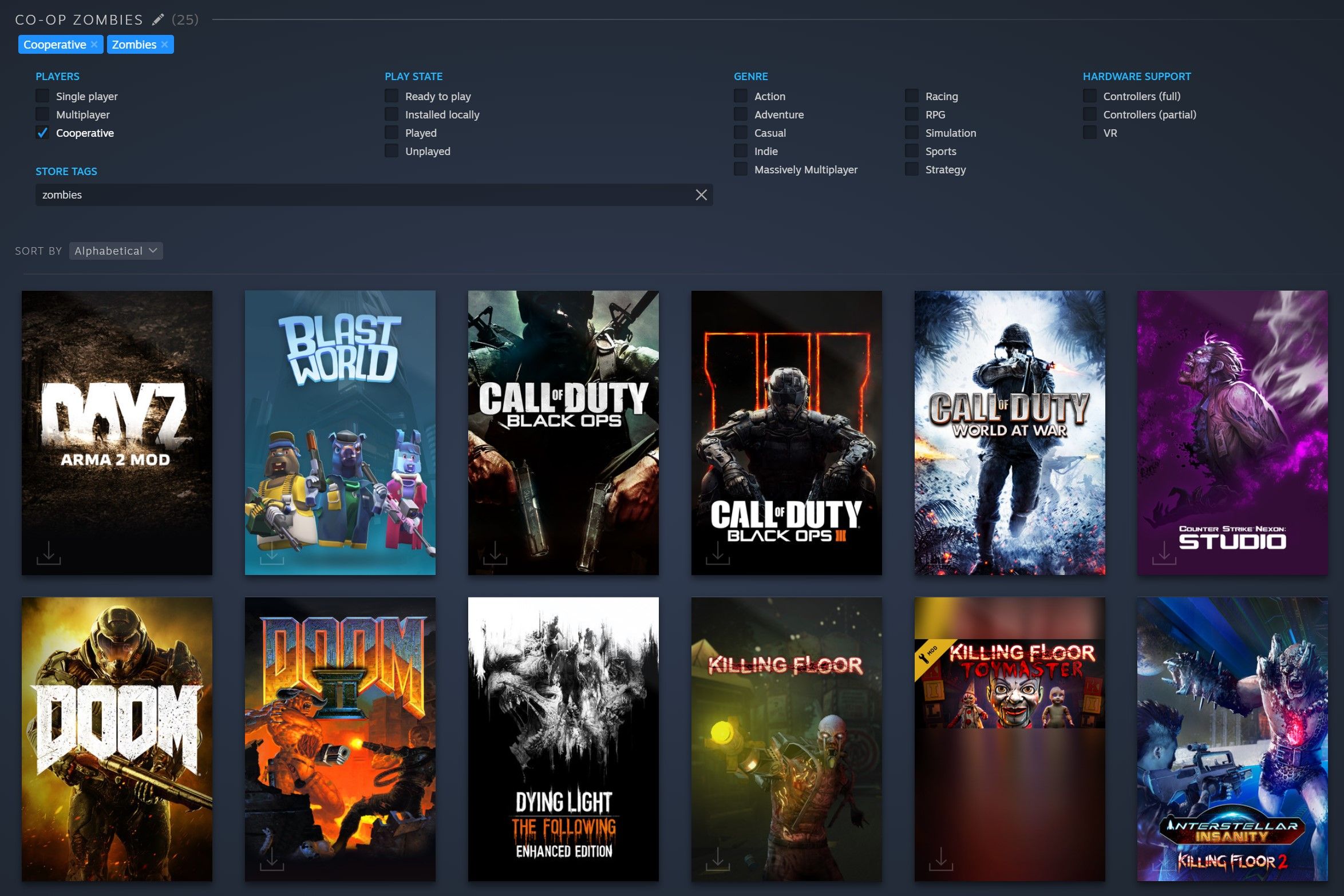
When you start typing Store Tags, recommendations will pop up through Steam's autofill system, which allows you to see which ones actually exist.
The other options are fairly self-explanatory. For instance, Single player is solo experiences, Controllers (full) are games with controller support, Achievements are games with achievements, and so on.
Otherwise, to close these settings, simply press the "Dynamic Collection" text at the top right. You can rename it at any time by clicking the pen icon next to the collection's name.
However, what might not be immediately obvious is the "Snapshot" button at the top.
What Does Snapshot Mean?

When you click "Snapshot," the Dynamic Collection converts into a normal one.
All games remain but none will be automatically added going forward.
This can be perfect for designing a cohesive backlog. To do that, simply select "Unplayed" from the Play State. 0
How To Remove Games From A Collection

Dynamic Collections add everything that fits the parameters you set automatically. If you buy a new game and it fits, it will be added.
If there are games you dislike, you might not want them to clog up the collection. Despite it not being manually made, you can curate them by removing certain games.
To do so, right-click on a game either by way of its banner or its name on the left-hand side. Then, navigate to Remove From and select the appropriate collection.
How To Delete A Collection

If you want to get rid of a collection, simply right-click on it on the left-hand side of the library — the list.
Select "Remove collection" and you'll get a prompt making sure that you want to delete it. Press "Remove" and voila, it's gone.
That's all you need to know about Steam's Dynamic Collection feature. Have fun sorting all your games into specific, automatic folders.
Next: Steam Deck Might Be Great For Today's Games, But Can It Carry You Into The Future?
