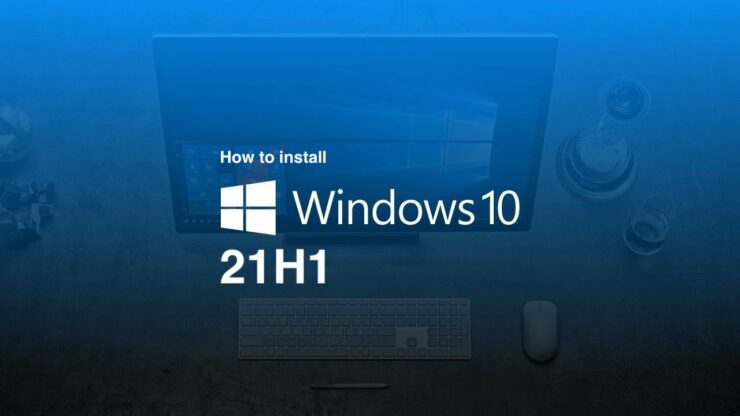
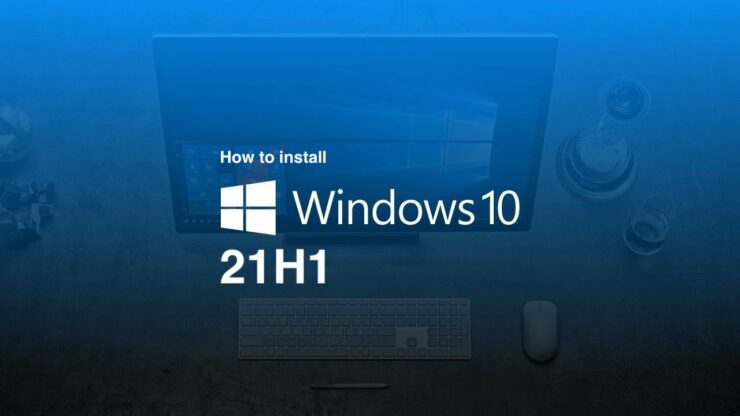
Update: Microsoft has already released latest version 21H2. However, if you’d prefer getting v21H1, we had retrieved links for v21H1 seconds before v21H2 went live. This may be your last chance to download a copy.
Originally posted on November 3, 2021
After months of Insider testing, Microsoft last week confirmed the final build of the upcoming Windows 10 November 2021 Update (version 21H2), which will also be the last version of Windows 10. Focusing on small improvements and performance enhancements, Windows 10 version 21H2 will be an easy-to-install feature update for those running Windows 10 version 2004 or later. As the public release inches closer, it is time to start paying attention to Windows 10 May 2021 Update, version 21H1.
Released earlier this year, Microsoft has since delivered several cumulative updates to this latest version of the operating system, fixing bugs and issues. There are currently no known, unresolved issues impacting this version, making it the most preferable Windows 10 version to get right now ahead of a new feature update release.
Since Microsoft stops offering ISO files for the older versions of the operating system as soon as the new one is dropped, this might be a good time to save a copy of version 21H1 before that option is no longer available. Once Windows 10 November 2021 Update is out, you won’t be able to download ISO files for version 21H1.
Direct download links for v21H1
Link expires: 11/17/2021 12:28:23 PM UTC
How to install Windows 10 version 21H1 straight away
If you are ready to upgrade to the latest Windows 10 May 2021 Update and don’t want to download an ISO file, you can install it directly through the Settings app.
Click on the Start menu icon and then Settings > Update & Security > Windows Update > Check for updates. If the latest version is available for your PC, you will be able to download and install it there and then. If you do make the upgrade, make sure to repeat the above process and check for updates again to download any available cumulative updates.
How to save a copy of Windows 10 May 2021 Update
While early adoption is always possible for Windows enthusiasts, we recommend cautious users to wait a few months after the public release before installing a new version and instead get the last version. This is that time for version 21H1. Even if you aren’t currently looking forward to a new update, downloading takes a few minutes and you will have the peace of mind that it’s there if you plan to make the upgrade in the coming months without having to then force-update to the new version 21H2.
We have already shared a detailed tutorial on how to download Windows 10 version 21H1 ISO files; here is a recap:
On a non-Windows device, the process is super easy:
-
- Click on this link and you will see a “Select edition” drop-down menu.
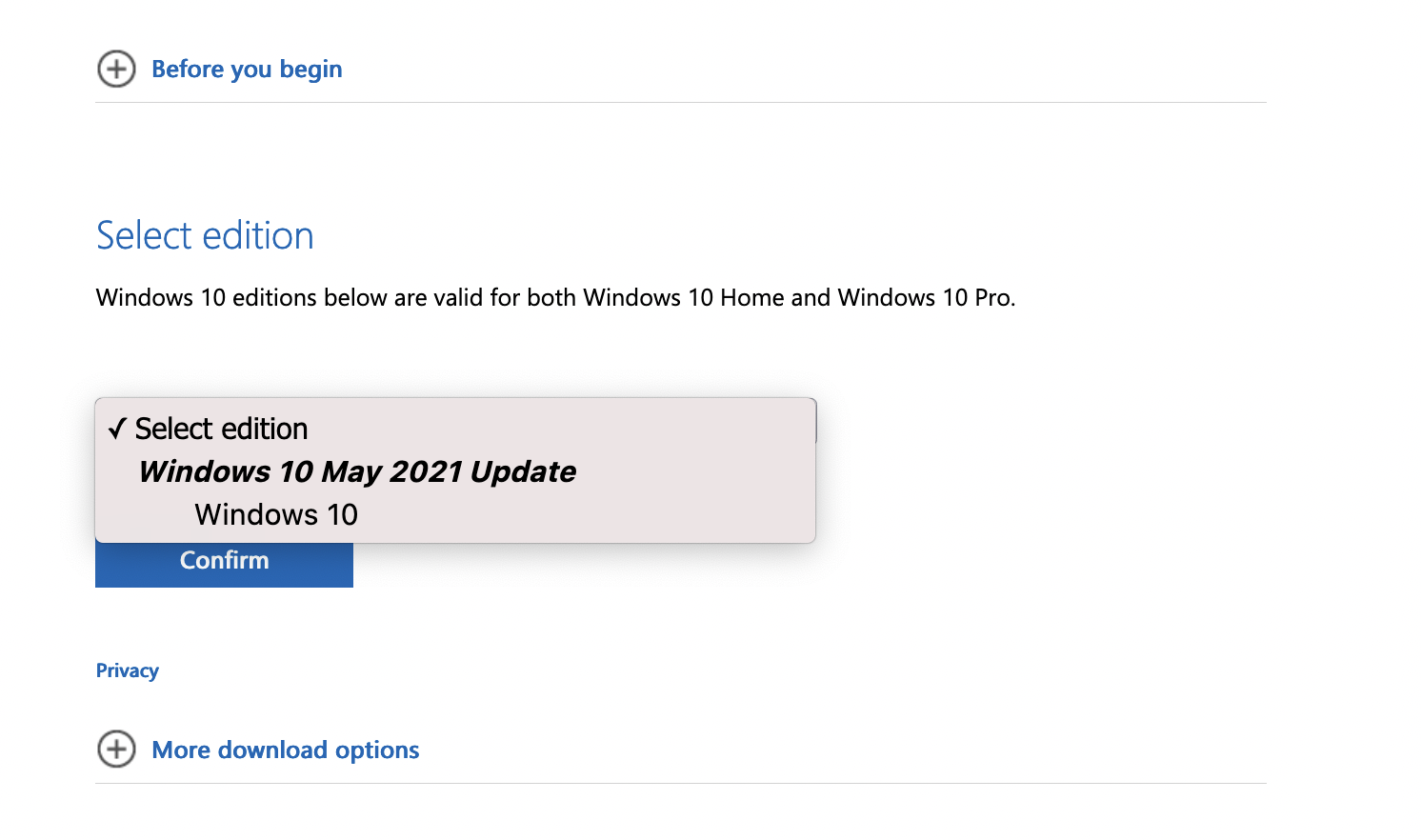
- Click on Windows 10 under May 2021 Update and hit Confirm. [There will be only one Windows 10 option since this works for both Pro and Home editions]
- Under Select the product language, choose your language > Confirm.
- You will now see two tabs to download either the 32-bit or the 64-bit Windows 10 May 2021 Update. Download the file you need.
- Click on this link and you will see a “Select edition” drop-down menu.
On a Windows device, things are a bit complicated:
- Head over to the download page.
- Under the Create Windows 10 installation media, click on the Download tool now to download the media creation tool.
- Once downloaded, double-click to open the file.
- Click on Yes to confirm.
- In the Setup screen, you will have to Accept the terms to proceed.
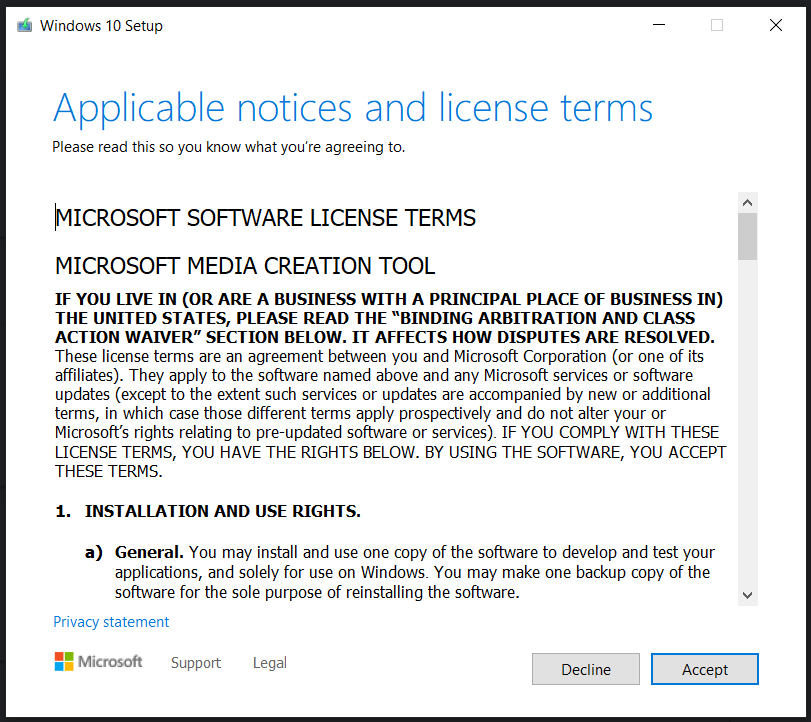
- Next, you will see a “Getting a few things ready” screen, which might take a while…
- Once done, you can either choose to Upgrade this PC now or Create installation media for another PC. Since we are talking about saving a copy of Windows 10 version 21H1, hit the second option.
- In the next screen, select the right language and architecture (or use the recommended options).
- The next screen will ask you to choose between a USB drive and an ISO file. You can choose whatever you prefer.
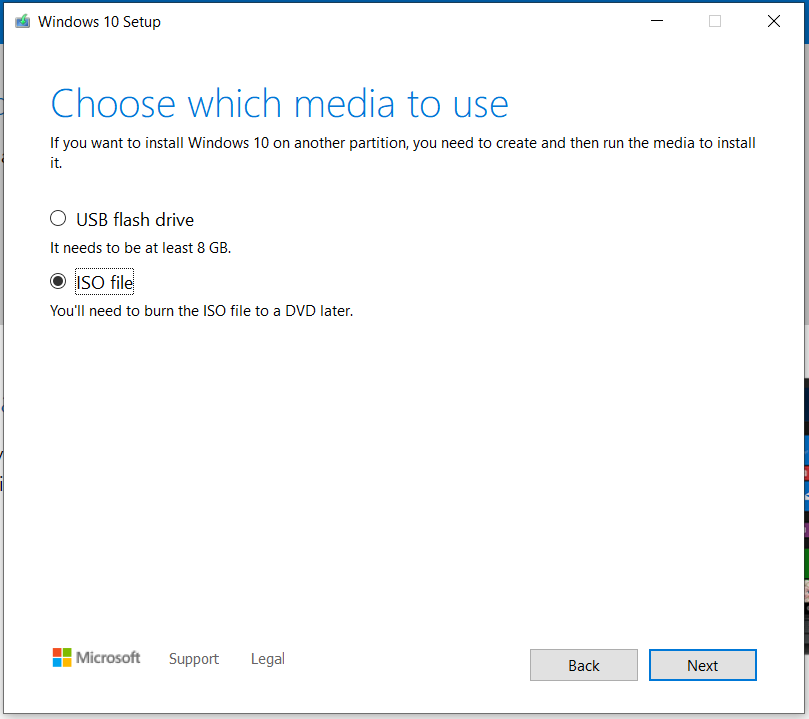
- Your file will now start downloading either on the selected USB or in the chosen folder on your computer (if you chose the second option).
If you want a clean slate, once you have downloaded the ISO files from Microsoft, you can manually install the operating system to get a fresh copy running on your device. Just keep following instructions on the Media Creation Tool. Or, look into this piece for steps.
– Excited about the final version of Windows 10? Here’s how to get it before everyone else
The post Last Few Hours to Save a Copy of Windows 10 v21H1 by Rafia Shaikh appeared first on Wccftech.




