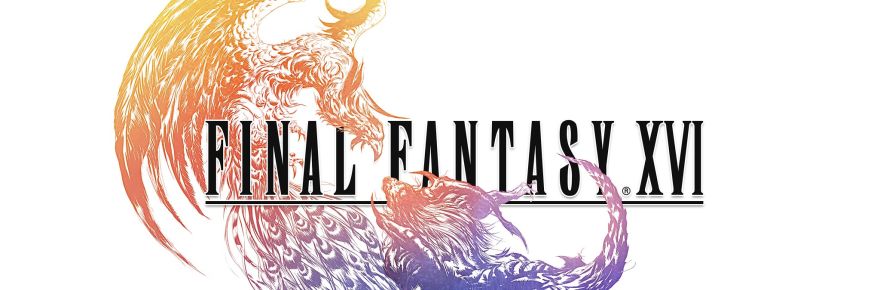Autopilot is an integral part of flights in the real world and can be a huge boon for new players in Microsoft Flight Simulator. Furthermore, it acts as a way for seasoned players to kick back, relax and let the AI handle everything. How do you enable autopilot though?
To immediately enable autopilot, press Ctrl+Alt+X. This lets the AI take over the plane until you press the same shortcut (and will even be active till the next flight). Other options for autopilot, which can be accessed from the AI Control menu, include Checklist Assist, which has the AI perform the complete pre-flight check; Manage Radio Comms, where all air traffic control communications are handled by the AI; and Control Aircraft which, as noted previously, lets the AI take over the plane.
Assistance Settings for Easy Flying
A number of other assistance settings can be toggled to make life that much easier for new players or less seasoned flyers. If you head into the Options menu and navigate to Assistance, there will be different fields. The first allows for changing the game’s difficulty while the second is a drop-down menu that changes specific features.
What are some of the assistance settings that can make for a much more pleasant flying experience? First, in User Experience, ensure that the ATC UI Panel, VFR Map UI Panel and Nav Log UI Panel being open at the start are all switched off. Switch off the option for showing the message log in ATC menu as well. You can switch ATC Voices and the checklist in the UI panel being open at the start on.
Next, under Aircraft Systems, you’ll want to turn on Automixture, Unlimited Fuel, Aircraft Lights and Gyro Drift Auto-calibration. Under Navigation Aids, switch Route and Waypoints, Landing Path, Taxi Ribbon, POI Markers, City Markers, Airport Markers and Fauna Markers on while setting the Smartcam Mode to Auto. Now head into Failure and Damage settings and disable Crash Damage, Aircraft Stress Damage and Engine Stress Damage while ensuring that Icing Effect is Visual Only.
Finally, under Notification, switch Software Tips, Objectives, Flying Tips, Aircraft System and Piloting and Controls Notifications on. Overall, these settings are a good way to ease in to the Microsoft Flight Simulator experience. You can choose to disable one at a time and slowly become more comfortable with flying as time goes by.