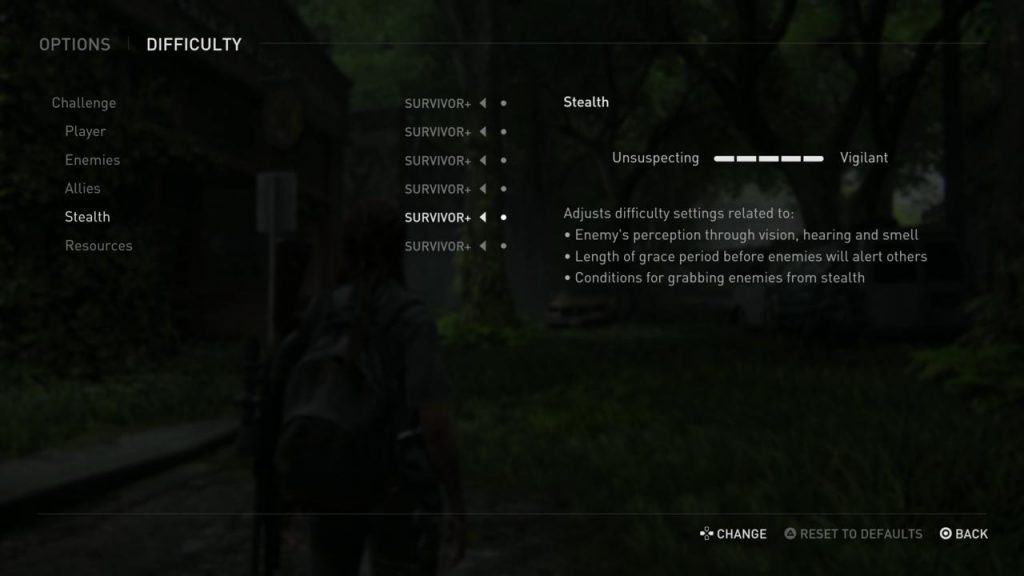The Last Of Us Part 2 is the latest big AAA blockbuster video game from the team at Naughty Dog for the PlayStation 4. So naturally, a lot of different people are probably quite interested in playing it and seeing what the big deal is. Common sense suggests that not all of those people are going to be on the same level when it comes to their experience with stealth and actions games, or video games in general. Not all of those people are going to have the same level of facilities that might help them hear or see an enemy, and some people might need some assistance in manipulating a controller.
Thankfully, The Last Of Us Part 2 features a ton of different accessibility option that will let you adjust things like the granular difficulty of the game, how enemies work, how different game mechanics function, and how the game looks, feels, and control. It’s all in the service of hopefully making the game comfortable to play no matter what your situation is, at least, as comfortable as a tense, violent, and sometimes horrific thriller can be.
In this article, we’ve highlighted the more notable accessibility options in The Last Of Us Part 2, with some explanations on what some of them do. If you’re interested in playing the Last of Us Part 2 but want to know whether you can change the game to suit your particular needs, hopefully this article will be of some help.
For more help with the game, be sure to visit our Last Of Us Part 2 guide hub where we’ve got spoiler-free walkthroughs, essential tips for beginners, the location of all the collectibles, and more.
Table of Contents [hide]
Difficulty Options
As with most games, you can expect an adjustable level of difficulty in The Last Of Us Part 2, which lets adjust the game’s overall challenge on a 5-point scale. But the more interesting thing it does is allow you to customise your own difficulty in a bunch of different aspects, also on a 5-point scale. This means you can do things like have Stealth mechanics be a lot more forgiving if you’re no good at it, or boost the enemy difficulty to high, while also having resources be abundant. One thing to also note is that unlike previous Naughty Dog games, there are no PlayStation trophies tied to difficulty levels, which is great.
Challenge (Overall challenge from Very Light To Survivor–Very Hard, basically)
- Very Light: Explore and experience the story with a lighter combat challenge
- Light: Less challenging than Moderate. Resources are more common and enemies are less dangerous
- Moderate: Provides a balanced experience. Resources are limited
- Hard: For those looking for a greater challenge. Resources are very limited and enemies are more dangerous
Player (Resilient to Vulnerable)
Adjust difficult settings related to:
- Amount of damage the player takes from enemies
- Frequency of mid-encounter dynamic checkpoints
Enemies (Passive to Aggressive)
Adjust difficulty settings related to:
- Accuracy of enemy gunfire and frequency of projectiles
- Aggression of enemies advancing and flanking
- Complexity of enemy melee combos
- Movement speed of certain high-threat enemies
- Custom tuning to specific combat encounters
Allies (Aggressive to Passive)
Adjust difficulty settings related to:
- Aggressiveness of allies in combat
- Frequency at which allies kill enemies
Stealth (Unsuspecting or Vigilant)
Adjusts difficulty settings related to:
- Enemy’s perception through vision, hearing and smell
- Length of grace period before enemies will alert others
- Conditions for grabbing enemies from stealth
Resources (Common or Scarce)
Adjusts difficulty settings related to:
- Quantity of ammunition and supplies found in the world
- Durability of melee weapons dropped by enemies
- Yield of certain crafting recipes
Controls
You’ll find a lot of familiar options here, including things to toggle camera inversion, look sensitivity, and remap button on the controller as you see fit. Of note are a bunch of assistance options for those who need help with positioning the camera and aiming.
The Camera Assist can automatically reorient the camera in the direction of your movement, and is “designed for players who are new to action games or have difficulty using the Left Stick and Right Stick simultaneously.”
Similarly, an Aim Assist subtly pulls your reticle towards targets when aiming, and adds slight resistance when pulling the reticle off an enemy.
The Last Of Us Part 2 also features a Lock-On Aim, which will automatically lock-on to enemy targets when aiming and targets the centre of the enemy’s body by default. You can then use the Right Stick to target the head or legs. Additionally, you can set it to Auto-Target, which will make you lock onto the next enemy automatically, even if they’re offscreen.
HUD
As you’d expect, you have the option to toggle every single HUD option to create a more immersive experience, if you like. You also have the option to enable or disable pop-up notifications like tutorials, hints, dodge prompts, attack prompts, and pickup prompts.
One cool thing here for completionist players and trophy hunters is a Collectible Tracking icon, which displays a special icon when a collectible you find has already been picked up in a previous playthrough–more games should have this!
Subtitles
You know how sometimes in video games, subtitles are way too small and hard to read, depending on your TV? In The Last Of Us Part 2, there are all kinds of options you can fiddle with–you can adjust the size of the text (small, medium, and large), give the text a background, change the color of the text (white, yellow, blue, red, green), decide whether you want the names of speakers, and even turn on an arrow that will point in the direction of the person who’s speaking.
Audio
Along with the ability to adjust the volume of things like speech, music, cinematics, and effects separately, along with boasting more granular options for audio output based on what sound device you’re using, it’s notable that The Last of Us Part 2 has a text-to-speech option for the vision-impaired among us–it should ask you about this option when you first boot up the game.
There are a number of additional text-to-speech options within the Accessibility menu, which will let you toggle additional cues, all of which will play distinct sounds to help blind or low-vision players navigate different parts of the environment and even partake in combat effectively. It’s seriously impressive.
Accessibility
Alternate Controls
There’s a second control menu nestled under the Accessibility menu, and most of these have to do with toggling alternate ways to operate some of the mechanics found in the game like steering a boat or strumming a guitar. This is where you can also toggle whether you’re required to hold, press, or tap buttons for more regular maneuvers, such as combos, quicktime events, aiming, sprinting, etc.
There are also some additional control assistance options nestled in this menu, like the ability to automatically swap weapons when you’re out of ammo, and one to automatically pick up items.
Magnification And Visual Aids
Here, you’re able to change the scale and color of the HUD, as well as toggle it to certain colourblind modes (Protanopia, Deuteranopia, and Tritanopia).
This is where you’ll also find the option for High Contrast Display, a mode which will mute the environment textures and add distinct, bold coloring to allies, enemies, and items. This is to assist those who have reduced vision, of course, but as we found during our time with the game, it’s a handy tool for locating items among the busy environments of the game. If you’re playing through the game a second time to pick up all the optional notes and collectibles you missed, we recommend having this setting turn on–you can then toggle it on and off with the touchpad.
Elsewhere in this menu, there’s also a Screen Magnifier option, which will let you magnify a section of the screen using the touchpad. You can also move the magnifier around with the touchpad.
Motion Sickness
The Last of Us Part 2 uses a lot of post-processing effects to achieve its realistic, filmic look. Some people prefer to play without these, whether because of taste, or the fact that it makes them feel sick.
Here, you can adjust the game’s levels of Camera Shake and Motion Blur, adjust the Camera Distance of the game’s third-person camera, and even increase the Field Of View.
Most importantly for those prone to motion sickness, you can toggle a Persistent Centre Dot to help your eyes focus when looking around the world.
Navigation And Traversal
The Last Of Us Part 2 isn’t a game that features blatant waypoint markers telling you where to go–it certainly leans heavily into being as immersive as possible. But, it’s not precious. If you can benefit from them, you can turn that on in the form of Navigation Assistance and the game even has an option to automatically make you climb ledges, vault over things, and sprint when you absolutely have to with Traversal Assistance.
If you’re not a fan of falling to your death, the Ledge Guard option will stop you from falling off ledges that will kill you, and if you’re not a fan of drowning underwater, you can turn on Infinite Breath.
Maybe you love the combat in The Last Of Us Part 2 but don’t like the puzzles? You can turn on a Skip Puzzle Option that will automatically advance to a puzzle’s completion if you don’t want to do it. The game suggests this option for players who are blind or have low vision, because “some puzzle progression may not be fully accessible”.
Perhaps the biggest feature of note in this menu is the Enhanced Listen Mode. This will let you send out two distinct pings, which will scan your immediate area for either enemies and items. Like the high contrast mode mentioned above, this feature is incredibly useful if you don’t want to miss out on any collectibles or items.
Combat Accessibility
The final menu will let you further adjust the behaviour of both your playable character and enemies in the game. You can make combat encounters easier by giving your opponents a handicap with Enemies Don’t Flank and Reduced Enemy Accuracy.
You can also boost your own abilities with Enhanced Dodge and Invisible While Prone. You can even turn off Weapon Sway completely, and enable a Slow Motion toggle to the game, to help you line up shots and avoid getting hit. There’s a lot here, and again: there are no trophies tied to these difficulty modifiers, so don’t be afraid to use them!
Those are all the significant accessibility options in The Last Of Us Part 2. If you’re interested in the game but need of a helping hand or two, hopefully there’s an option here to assist you. For more help with the game, be sure to visit our Last Of Us Part 2 guide hub where we’ve got spoiler-free walkthroughs, essential tips for beginners, the location of all the collectibles, and more.