
The latest Intel processors for enthusiasts are here and based on early reviews, both the Intel Core i9-12900K and Intel Core i5-12600K are impressive processors placing higher than competition.
If you’re looking to upgrade to these new Intel processors, you will have to also update your motherboard and other aspects of your PC. This guide not only looks at the parts you would need to invest in, but also how far we were able to push the Intel Core i9 12900K processor with some overclocking tips.
While the upcoming full review of these processors will go into a lot more detail on the updates Intel has made to the platform, you should know the new 12th gen processors and the new Intel Z690 chipset is irst platform to offer support for PCI-express 5.0 and DDR5 memory.
Graphics cards and NVME drives powered by PCIe 5.0 will likely only be available during the second half of 2022, however, DDR5 memory is already here adding to your list of components that potentially need upgrading.
Although Intel 12th gen processors can work with DDR4 memory, and there are some DDR4-compatible motherboards, a DDR5 solution is a wiser investment. You’re already going to be purchasing a new processor and motherboard – might as well bite the bullet and also buy DDR5 memory which will be a lot more helpful for future updates.
The build
Here are the three new components that we have used for this guide:
- Intel Core i9 12900K processor
- MSI MEG Z690 Unify motherboard
- Corsair Dominator DDR5 5200Mhz (2 x 32GB CL38 Kit)

The only other component that you might need to upgrade would be your CPU cooler. Since the size of these new CPUs is different, the mounting placement of your cooler is also slightly different. To avoid this, some motherboard manufacturers like ASUS have drilled two sets of holes to allow older brackets to fit onto their new board. But if that’s not the case with the motherboard you get, you should contact your cooler manufacturer to see if it can ship new backplates to you.

If you’re lucky, your backplate on the cooler might be adjustable, which was the case with the Corsair iCUE H150i Elite Capellix Liquid CPU Cooler we used. Here are the rest of the components we used
- Zotac RTX 3070 Ti Graphics card (PCI 4.0)
- Samsung 980 Pro SSD (PCI 4.0)
- Corsair HX750i 750 watt PSU
Once the equipment was all set up, we managed to get some help from Tarek Hamdy, the recognized overclocking expert in the Middle East who holds some records for overclocking globally.
Before we get into overclocking, just a quick note on the motherboard and RAM that we’ve used for this guide. The MSI MEG Z690 Unify motherboard that we are using was sent to us from MSI focused on the overclocking capabilities. It supports Gen 5 on the first PCI-E slot with up to 128GB/s transfer bandwidth and has five M.2 connectors, four of which support PCIe 4.0 speeds. You also get four RAM slots supporting DDR5 memory up to 6,666Mhz.

One of the nice things about the MSI MEG Z690 Unify motherboard is that the LED that posts diagnostic codes during bootup switches to a CPU temperature monitor after booting, showing you the temperature of your CPU.
The RAM was sent to us from Corsair and is the Dominator Platinum RGB series. This was a 64GB kit with two 32GB DDR5 modules clocked at 5200MHz. DDR5 is a huge upgrade from DDR4 providing a massive increase in bandwidth and performance.
Overclocking
The new Intel 12th gen processors have two sets of cores – performance cores and efficiency cores. On the Core i9 12900K you have eight performance cores and eight efficiency cores. These performance cores, by default, have voltages set between 0.85v – 1.275v and speeds set between 3.2GHz to 5.1GHz. The exception to this are two specific cores that can go a little higher to 5.2GHz in our case. These cores are referred to as golden cores.
The first thing we did was update the BIOS on the Unify motherboard to the latest available version. Since this article is more about testing the CPU performance, we primarily tested in Cinebench and AIDA 64, rather than any PC game benchmarks that are more focused on GPU performance.
We started with the stock speeds and voltages on the CPU and memory by loading the “default optimized settings” on the BIOS which set the following parameters. At stock speed, we got a score of 25,319 in Cinebench.
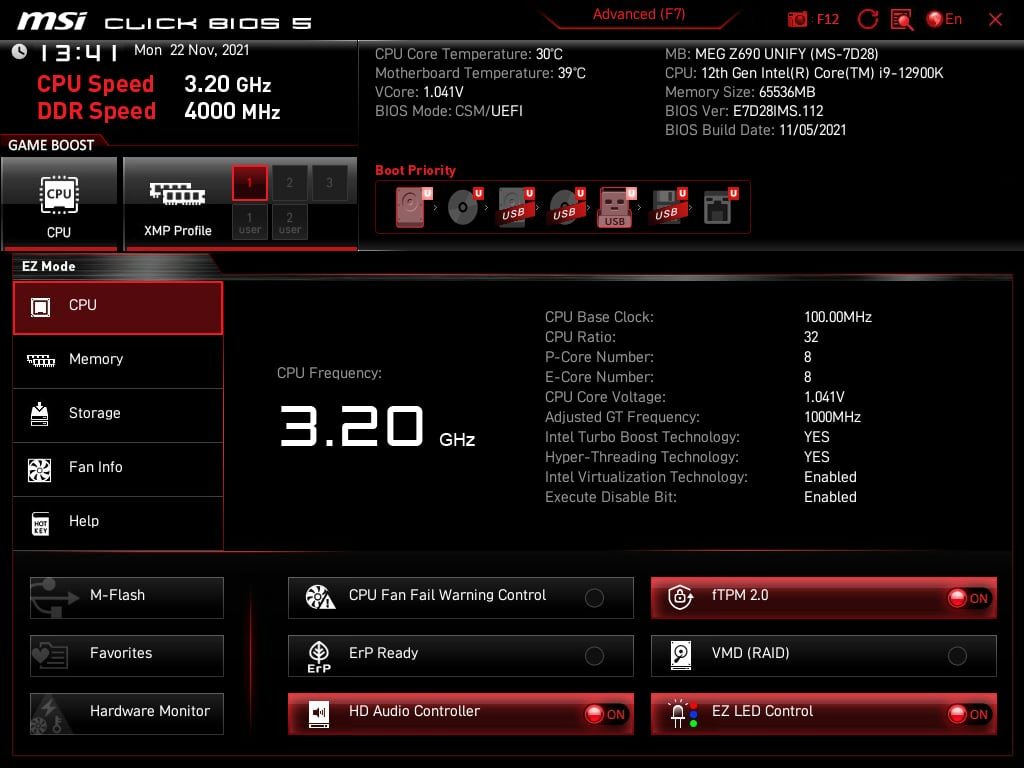
Before overclocking the processor, we wanted to observe temperatures on it that our AIO cooler could handle. We did that by adjusting the CPU Voltage to 1.32v and ran CineBench. Expectedly, the CPU started throttling when we hit 100C.
After playing around with voltages a little more, we settled at 1.27v which was the sweet spot for the 12900K. This voltage level is also something an AIO cooler can handle.
Our next step was to raise the CPU multiplier to 52 effectively running the P cores at 5,200MHz. However the CPU failed to boot and we went down a step to 5.1GHz which posted and managed to run complete ten minutes of Cinebench testing. We tried the same method on the E cores and, after disabling Intel SpeedStep from the BIOS, ended up with a multiplier of 40.
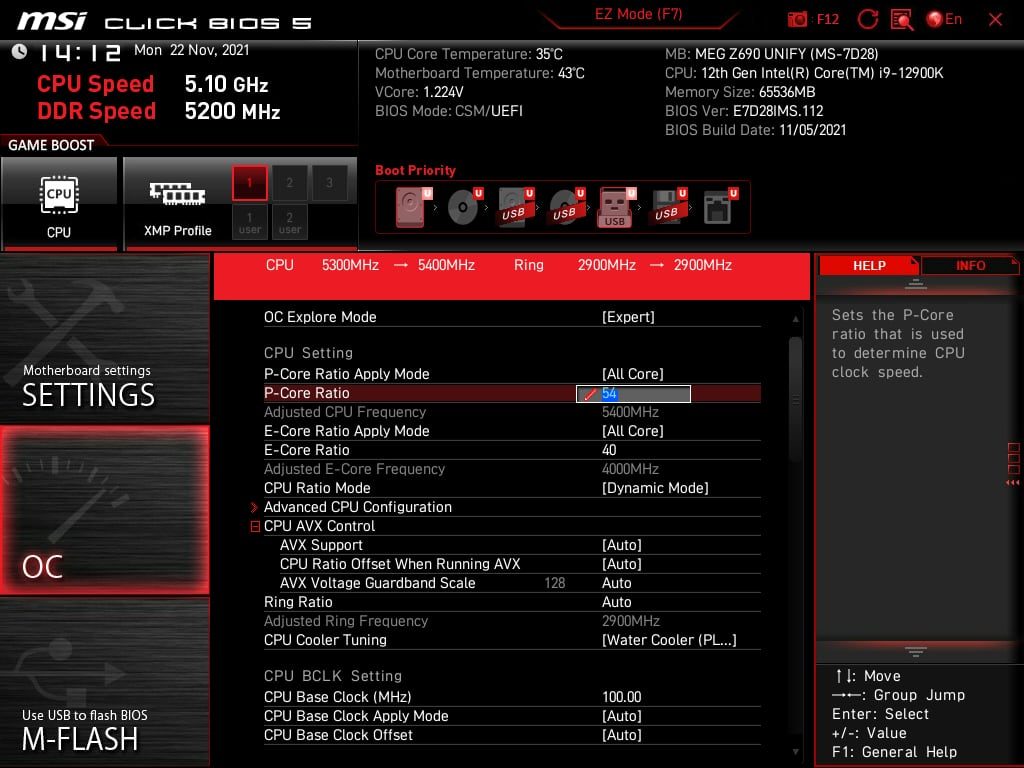
Using these settings, CPU temperature hit 95c under load when running Cinebench which is just below the 100c mark where the CPU starts throttling. This resulted in our Cinebench R23 score of 27,596 points, which is about 10% higher than the 25,319 points we got at default voltage and speeds.
Next we wanted to test overclocking DDR5 which is a bit trickier than DDR4. Our main focus was to achieve the highest speeds on AIDA64’s Read/Write/Copy/latency tests. We switched the CPU back to defaults speeds and voltage and selected the XMP profile for the RAM which was 5200Mhz @ 38-38-38-82-2T VDD/VDDQ running at 1.25v. We kept an eye on DDR5 temperatures during testing which hit a little over 40c – there was no cooling mounted or pointed towards the RAM modules.
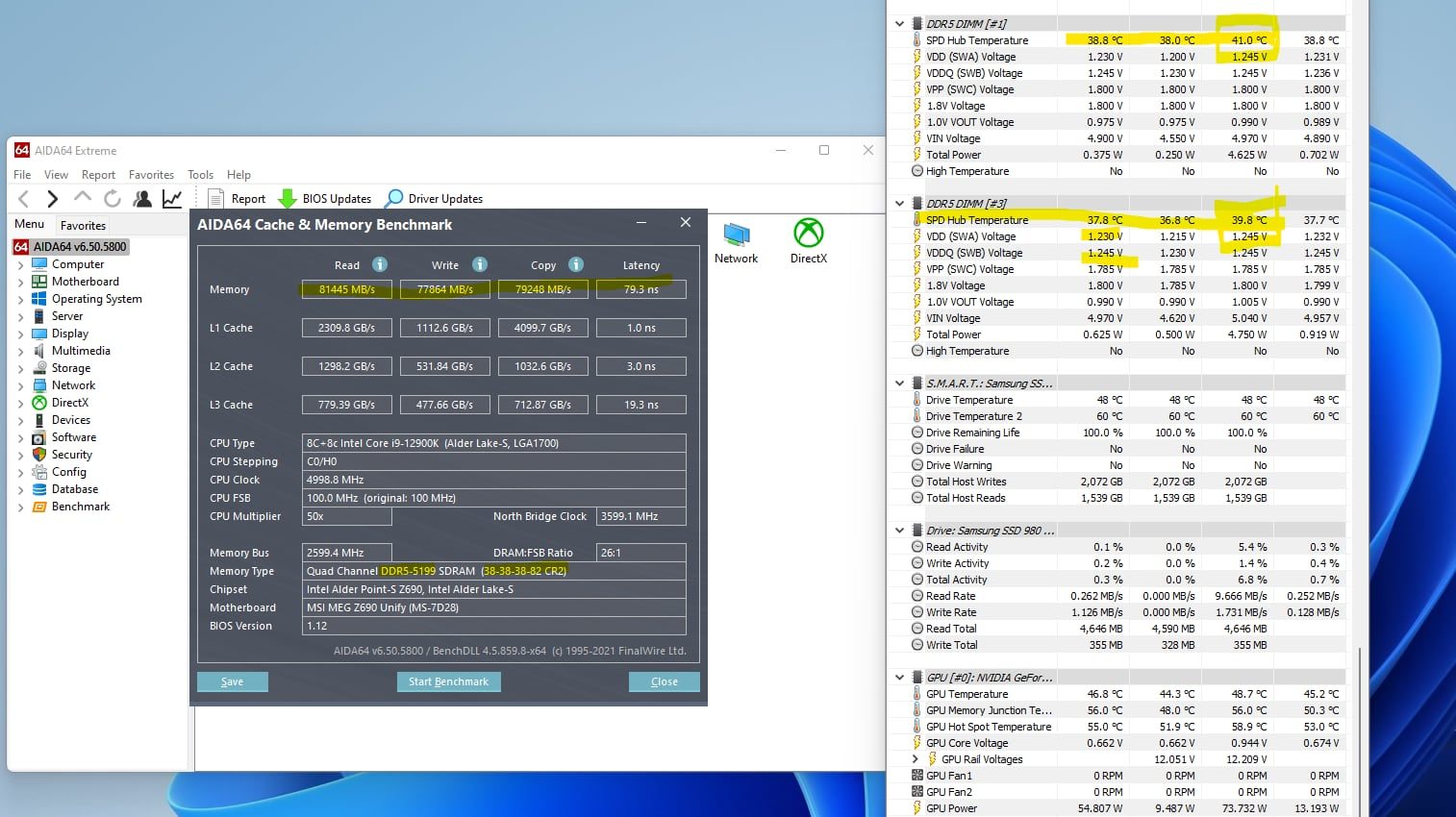
Since we are dealing with Micron chips on the RAM , we weren’t expecting a huge jump in speeds and the max we got to was 5400Mhz with decent CL configurations. That’s just 200Mhz over the XMP profile.
To reach those speeds, we upped the voltage to 1.435v on both VDD/VDDQ and started to train the RAM from 5200Mhz to 5600Mhz at very loose timings. The PC refused to boot at 5600Mhz but reducing it to 5400Mhz worked nicely. We then started to tighten the table clocks, and after many different combinations, crashes and restarts, ended up with 36-39-29-74-2T. For some reason, this MSI motherboard wouldn’t change the Tras Pre time- whatever we selected would just result in 39. Here are the results from AIDA64.
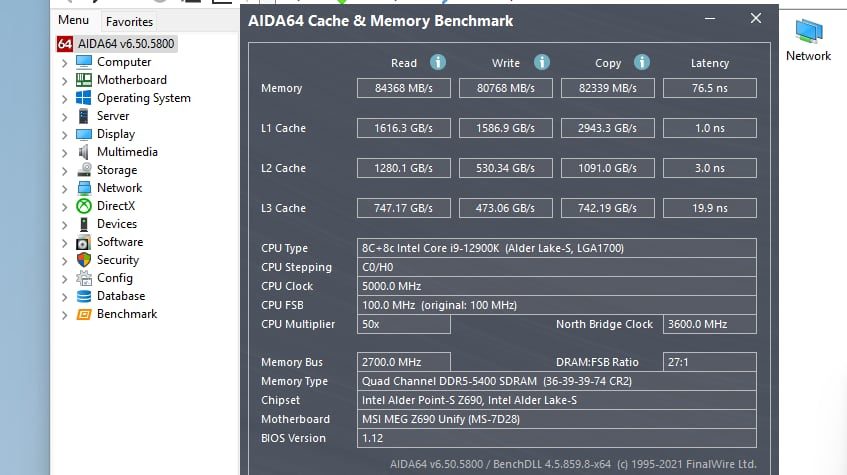
To summarize, we were able to get a decent 10% increase in CPU performance with overclocking. We recommend using at the least, a good AIO cooler if you’re planning on overclocking but a custom kit will definitely get you better results. If you are going the AIO route, you should under-volt the CPU a bit to keep temperatures in check.
There wasn’t a big margin with overclocking DDR5; possibly because our modules were using Micros chips. If you’re lucky enough to get Hynix or Samsung, you might get better results, that would be in different topic in the future.
We also think that BIOS optimizations updates on Z690 motherboard will help and hopefully MSI fixes the Tras issue. Nevertheless, you’re still getting a much higher performance on DDR5 compared to DDR4.




