

Here’s how you can find out and check the current firmware version running on the MagSafe Battery Pack for iPhone 12 and iPhone 13.
It’s Super Easy to Check Which Firmware Version Your MagSafe Battery Pack is Currently Running
The MagSafe Battery Pack might be one of the most infamous product (aren’t they all?) Apple has made in a long time. While it does get the job done, everyone on the internet has managed to argue on the fact that it just does not provide enough juice to get anyone through a super busy day. With that aside, the pack itself is actually a technology packed marvel with plenty of smart features built right in. And to make sure everything is ticking along nicely, there’s underlying firmware as well. For, you know, smooth sailing.
How do you check which firmware the MagSafe Battery Pack is running? It’s super easy. But, keep in mind that this only applies to iPhone 12 and iPhone 13 users only.
Step 1. Attach the MagSafe Battery Pack behind your iPhone 12 or iPhone 13.
Step 2. Launch Settings on your phone.
Step 3. Tap on General and then About.
Step 4. Scroll down a little and you’ll see an entry called MagSafe Battery Pack. Tap on it to open.
Step 5. Over here you’ll see the manufacturer of the pack (Apple, obviously), model number and the firmware version. Do what you want to with this information.
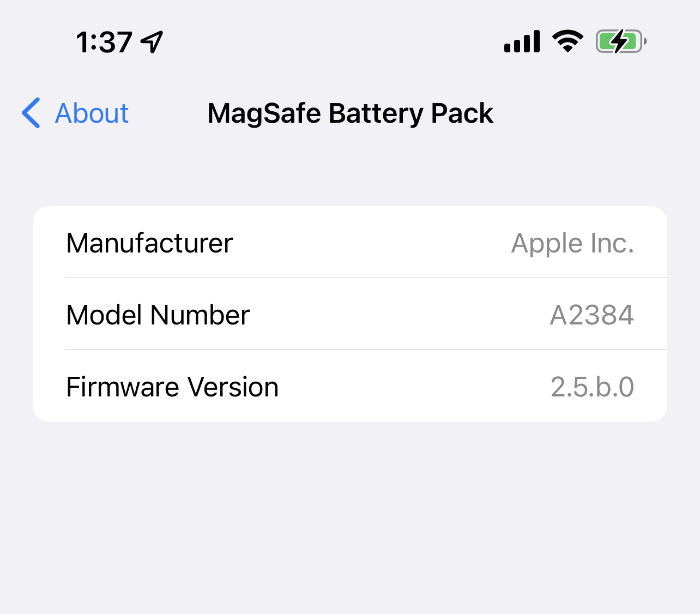
We’re assuming at this point that the Battery Pack firmware updates are delivered in the same manner as the MagSafe Charger. You have to leave it connected overnight, with the Lightning cable plugged in.
While you are here, check out the following as well:
The post How to Check MagSafe Battery Pack Firmware Version [Tutorial] by Uzair Ghani appeared first on Wccftech.




