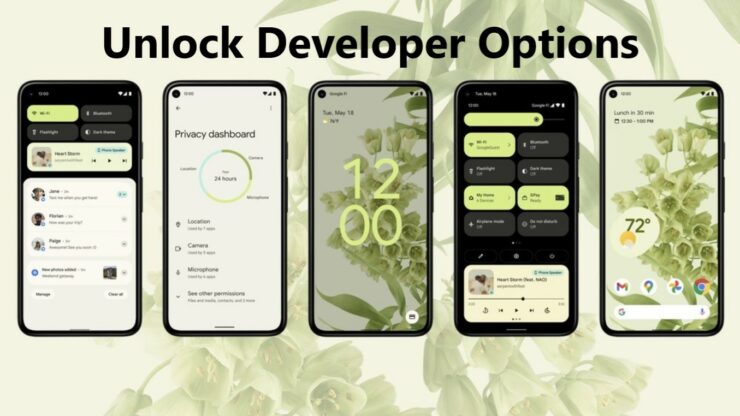
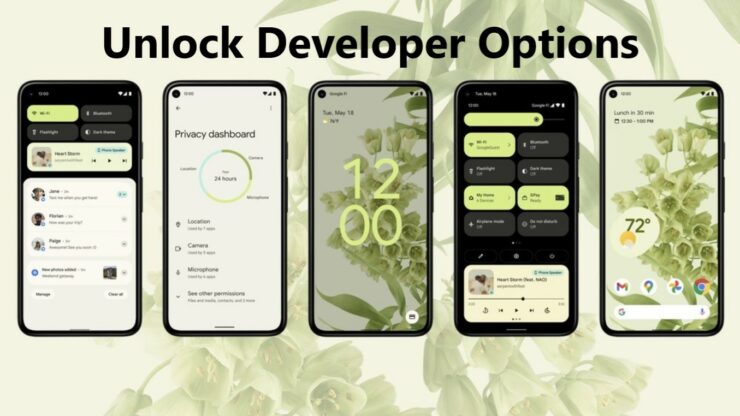
Google announced Android 12 a few months back and it boasts a boatload of new forward-facing features. Most of the updates are visible on the Home screen and widgets have received their long-overdue attention. Google’s new ‘Material You’ design language is flatter and blends properly with the rest of the operating system. Even though Android 12 brings a lot of customization tools to the mix, you can always enable or unlock the Developer Options for powerful hidden features and tools. Scroll down to read more details on the subject.
This is How You Can Easily Unlock Developer Options on Google Pixel Phones Running Android 12
Android 12 is available on the compatible Google Pixel series at this point and it will be rolling out to other OEMs in the coming months. If you happen to own a device with Android 12, you can unlock the Developer Options which will allow you to play around with powerful tools and features. Take note that these features are oriented towards developers. So be sure to play around with a lot of care.
If you are unfamiliar, this is how you can unlock developer options on Android 12. For your ease, just follow the step-by-step instructions below.
1. The first thing that you have to do is launch the Settings app.
2. Scroll down and tap on About Phone.
3. Now, scroll down to the end and tap on the Build Number seven times.
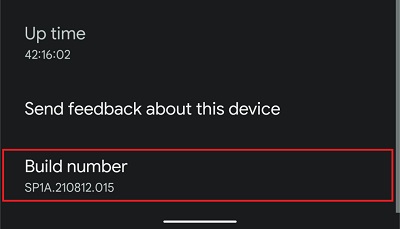
4. You will see the prompt telling you that “You are now a developer!”
5. You might be asked to enter your passcode to unlock developer options in Android 12.
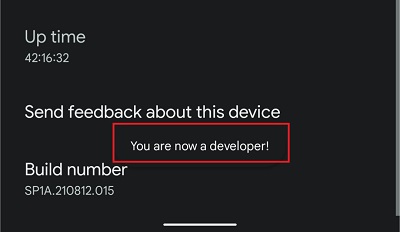
This is all that you have to do to enable developer options. However, it is another method to access the unlocked developer options. Follow the instructions below to access developer options on Android 12.
1. Launch Settings.
2. Tap on System.
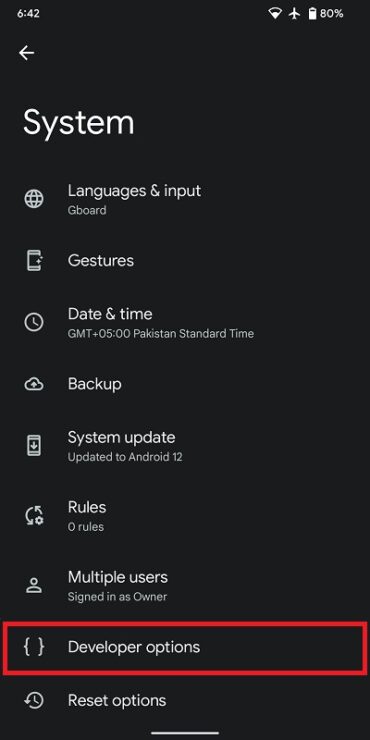
3. Tap on Developer Options.
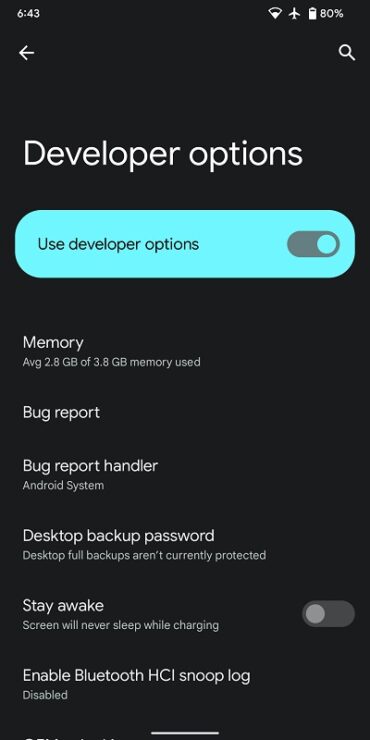
This is all that you have to do. You will see that the Developer Options in Android 12 holds a hefty amount of tools and features. For instance, you can enable wireless and wired USB debugging, the ability to show refresh rate, and much more. If you are not happy with the option, you can always reset Developer Options from the toggle in Developer Options.
This is all there is to it, folks. You can play around with the developer options but take note that the feature is oriented towards developers. Do not enable features that you are not familiar with or it will have adverse effects on the platform. Share your experience with us in the comments.
The post How to Unlock Developer Options in Android 12 and Access Powerful Hidden Features by Ali Salman appeared first on Wccftech.



