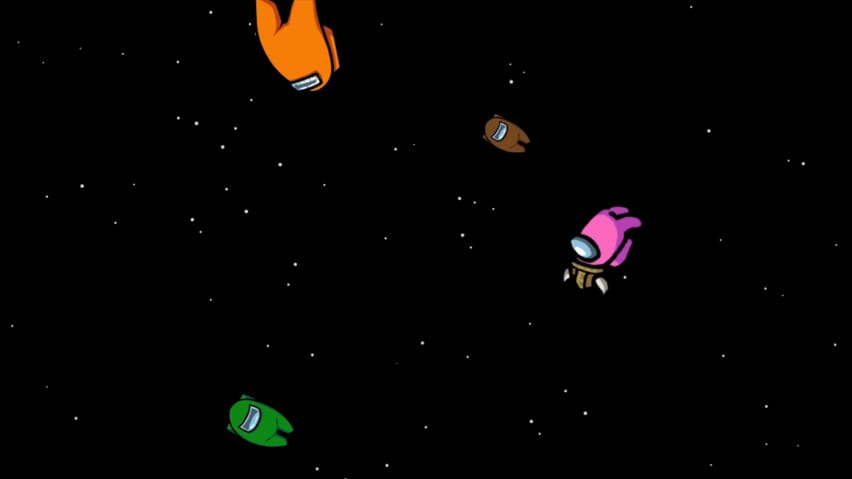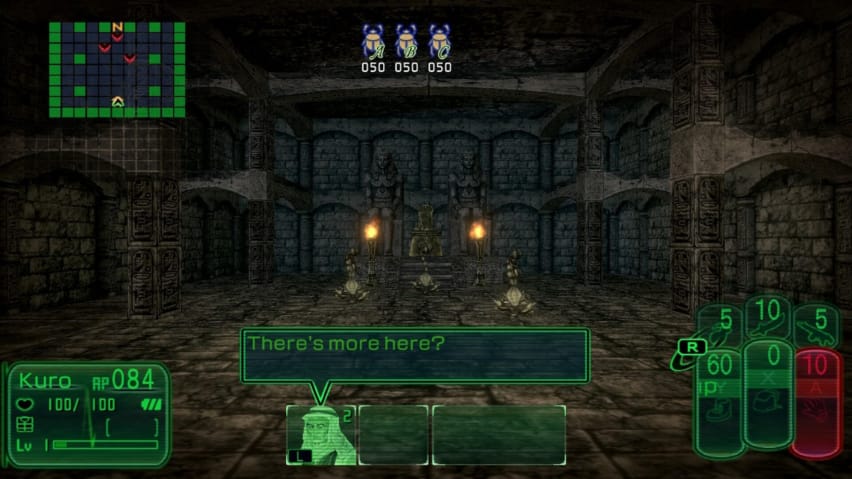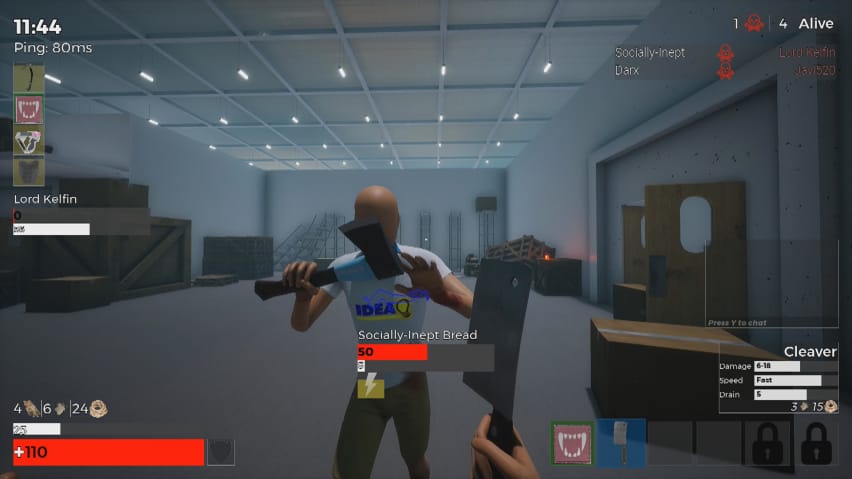Logitech is the master of computer mouse engineering, and the MX Master series couldn’t have a more appropriate name! I’m extremely excited to review the MX Master 3 today, since it’s the main mouse I’ve been using for content creation & programming for quite a while, and I consider it to be the best ergonomic mouse available on the market.
I’ve had 10 years of positive experiences using Logitech mice for working, multitasking and gaming, therefore, I’m a bit positively biased towards their mouses (wish I could say the same for Logitech keyboards

I do believe it’s very important to look back at a company’s reputation when dealing with hardware, because when something goes wrong with your product – there’s no one else to solve your problem!
Without further ado, let’s dive into the MX Master 3 review and what makes it such a good mouse for any digital professional, and especially creatives and programmers.
| Pros | |
|---|---|
| Wireless, with huge battery life. | |
| The best adaptive scroll wheel on the market + side scroll wheel. |
|
| Can be used between multiple Windows / Mac / Linux devices simultaneously, and even transfer files between them. |
|
| Cons | ||
|---|---|---|
That there are no cons to write about.  |
||
Logitech MX Master 3 Specifications
Weight: 141g
Wireless Operating Distance: 10 meters
Wireless Technology: 2.4GHz (with included Logitech receiver) or Bluetooth
Sensor: Darkfield high precision
DPI: 200-4,000 (50 DPI increments)
Compatibility: Windows 7, 8, 10 | macOS 10.13+ | Linux
Battery: Rechargable Li-Po (500 mAh)
Battery Life (full charge): 70 hours.
Battery Life (1-minute charge): 3 hours.
Connectivity: USB-C Charging Cable
Buttons: Left / Right-click, Middle Click, Forward / Back, Wheel mode-shift, App-Switch, Scroll wheel (with auto-shift), Thumbwheel, Gesture Button (5 shortcuts)
Build Quality
My most important criteria when buying any type of hardware, is build quality! How long is it going to last me? Is it a robust product that I can take full advantage of, or a plastic piece of crap that I will be returning in the next 2 months?
MX Master 3 seems to be filling all the checks for me, and having used the original MX Master for years I know what to expect. I do have to admit that the gesture button has gone out of order in my old mouse, even though I never really used it. Apart from that, even the scroll wheel performs as good as day 1.
Design
We are not going to judge the MX Master 3’s aesthetics, since that’s subjective. It definitely looks sleek, and office-appropriate, so it’s hard to go wrong with it. What’s more, there’s a great variety of colors available to match any setup.
From a product design perspective though, it’s where the MX Master 3 shines! There are very small changes to the overall shape and button positioning from the previous models, and I’m sure that Logitech has invested a very big amount of time, money, and user feedback into these decisions.
Durability
As soon as you unbox the mouse, it’s easy to tell how durable and robust its components are. We could expect nothing less from Logitech, and I was positively surprised with the rubber coating on the body of the mouse.
At first, I was conscious that it would easily get “dirty” with everyday use, yet here I am, 4 months later and it looks as good as new (of course I do take care of it, and make sure to operate it with clean and non-sweaty hands, we are still waiting for self-cleaning mice)!
Comfort
The materials and shape of the MX Master 3 provide a very comfortable and non-distracting experience, which I think is key here. You want your mouse to obey your commands without actively thinking about it, and that’s just what you will get!
I spend an average of 16 hours per day on the computer, and I also have chronic tendonitis in both hands, from excessive violin & piano studying back when I was younger. I can safely say that I haven’t faced any problems from my hand’s posture on the MX Master 3, or the original MX Master that I was using as my main mouse for 4 years.
My hands are on the bigger side, and I can rest comfortably the left / right-click mouse fingers, while the other two rest on the mousepad, providing better control of the mouse’s tracking.
Using a claw grip with all fingers is also possible, and quite comfortable too due to the mouse’s outer shape, so you won’t have any problems playing your favorite games with MX Master 3.
Performance
This category focuses on everything that affects your everyday usage, and what you can expect from MX Master 3 in your workflow.
Buttons
There are 6 buttons in the MX Master 3, and all of them are high-quality, responsive, and can last for millions of clicks.
The left and right-click buttons – which are the most important – are very light and easy to use, while maintaining a good tactile reflex on each click, making it hard to misclick throughout your day.
The back and forward buttons are conveniently placed near your thumb, and they are small and sleek, making it quite hard to click them by accident. I would personally prefer to have bigger buttons there, but I’m not sure how they would fit with the mouse’s overall design.
The “scroll wheel mode” button is also conveniently placed just an inch away from the scroll wheel, and as with the rest of the buttons, you can remap it to provide any other function. I’m a big fan of “SmartShift”, which will change the scroll wheel’s behaviour (super fast or “ratchety” slow based on your real-time scroll speed) automatically, so I’m using this button to open Windows Explorer windows faster.
Last but not least, the Gesture button is one of the exclusivities you will find in the MX Master series, and it’s replicating what Apple’s Mac mice can do – issue different shortcuts based on the direction of the gesture. You can have 5 different actions there (press gesture button, then press and move into one of four directions), which can prove very convenient especially for professional software for video or image editing, programming etc.
Personally, I’ve outsourced most of my shortcut needs to StreamDeck, but I do have to admit that the gesture button could never stick with me! Pressing it is great for an extra quick shortcut, but being a Mac user in the past, I’ve always found it “harder” to use than Apple’s original implementation.
Scroll Wheel
I guess the MX Master 3’s scroll wheels are the main reason you are looking to buy it – they definitely were for me! As mentioned, coming to Windows from Mac, I’ve missed a lot of the user-friendliness of the mouse – and I definitely didn’t miss its hideous design and the numerous pain issues it caused to my hand. MX Master brought the Mac to Windows for me, so I’m never looking back. 
The main scroll wheel is state-of-the-art in mouse manufacturing, and I couldn’t thank Logitech more for what they’ve offered us ! You can operate it in two different modes: Ratchet or Freespin. Or you can enable SmartShift and let the software automatically change that for you based on your input – which I definitely suggest!
! You can operate it in two different modes: Ratchet or Freespin. Or you can enable SmartShift and let the software automatically change that for you based on your input – which I definitely suggest!
The scroll speed is simply insane, you can literally go through thousands of lines in a simple scroll, without straining your fingers or wasting your time. I really can’t gauge how much time, and how much hand injury this mouse has saved me.
What’s even better (and the main feature that attracted me to the MX Master series a few years back) is that you also have a second scroll wheel, which you can use to scroll sideways, or re-assign to other shortcuts.
Whether you are a video editor, photographer, programmer, audio producer or any kind of “heavy” software user, being able to scroll sideways is irreplaceable, so I’m sure you already know that!
Tracking
Logitech proves its true dedication once more, since MX Master is the only “any surface” mouse I’ve ever used – with no hiccups or performance deviations. The laser tracking works perfectly whether on wood, paper, glass, you name it!
The margin of error is non-existent, and the tracking is pixel-precise, making any kind of editing work that much more enjoyable!
Even though MX Master 3 is quite heavy to be used for competitive gaming, it will definitely perform far better than average gaming mice, and you’ll have to invest heavily on a gaming mouse to surpass it (probably from Logitech again).
Battery Life
I’ve never owned any type of product that offered such an extended battery life. It really makes other wireless products seem petty, and I do hope more manufacturers follow this standard.
Even with a few minutes of charging you can get a full day out of it, while a full charge will easily last you for a whole month – and if you are using it less than 12 hours per day, even two months.
The battery on MX Master 3 is simply insane, not much else to say!
Software
The MX Master 3 is using the Logitech Options application for all of its settings, profiles and device setup.
The app is quite minimal and straight forward, letting you easily make and test changes, remap buttons and behaviors, save custom profiles depending on the active software, as well as control Logitech Flow, which lets you swap between different devices, without the need to manually switch the device with the available button.
You can also monitor the battery’s charge level, and get notified when it gets low. I would prefer a robust tray icon, that also uses an exact percentage, because it’s hard to tell exactly where you stand with the “3 bar” system, and having to open the app to even check at the battery is simply inconvenient.
Uniqueness
MX Master 3 is a unique product, with no other competitors coming close to its feature set, build quality and performance.
There’s no better multitasking / multi-purpose mouse out there, so if you take your work seriously, I heavily urge you to invest in this beauty – sooner or later.
The synergy of MX Master 3 with the MX Keys keyboard is also superb, fully unlocking the Logitech Flow software capabilities as well, and you can swap both between devices with minimum effort. Personally I can’t live without a mechanical keyboard, but the MX Keys are the perfect office solution, for a sleek and silent experience.
The post Logitech MX Master 3 Review – 2020’s Best Ergonomic Mouse for Working appeared first on Altar of Gaming.