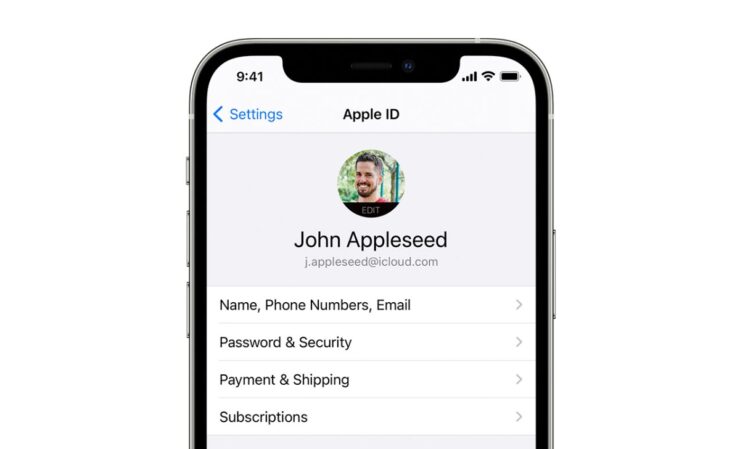
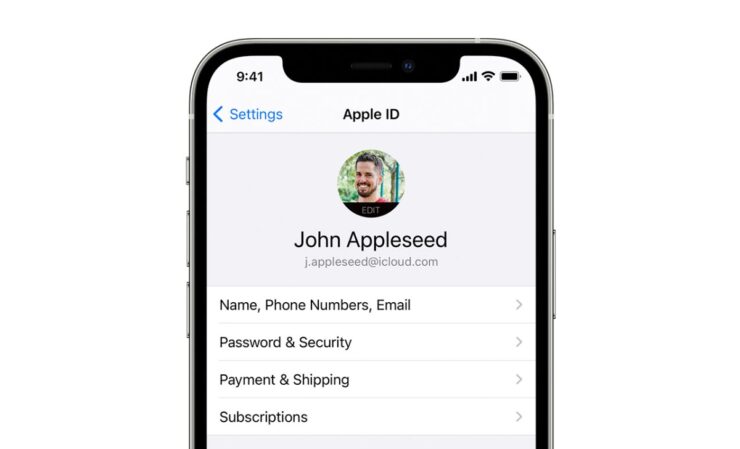
Want to change your Apple ID display photo using your iPhone or iPad? Here’s how you can do it right now.
Add a Great Display Photo to Your Apple ID and Make it Truly Yours – Upload Directly Using Your iPhone and iPad
Uploading a great display photo is the way to go in order to achieve the perfect amount of customization for anything. If you’re reading this, and you have an iPhone or iPad, and want to change your Apple ID display photo, then we will show you how you can do that. It’s super easy and literally takes under a minute to do it, or more, if you plan to spend a lot of time in selecting the best possible photo for your Apple ID.
Tutorial
Note: Once you upload the photo using your iPhone and iPad, the new image will be shown everywhere across your devices. If that is what you want, then read further below. And obviously, you must be signed in using your Apple ID on your iPhone and iPad.
Step 1. Launch the Settings app on your iPhone and iPad.
Step 2. Tap on your Apple ID at the very top.
Step 3. Have a look at your current display photo and you should see ‘EDIT’ written on it. Tap on it.
Step 4. You now have three options – Take Photo, Choose Photo, Browse. Use the Take Photo option to snap a photo of yourself using the device’s built-in camera. Use Choose Photo if you want to use an existing photo from the Photos app. Use Browse to find a saved photo on your device or iCloud Drive using the Files app.
Whichever route you end up choosing it entirely up to you as long as it gets the job done and all three will, eventually.
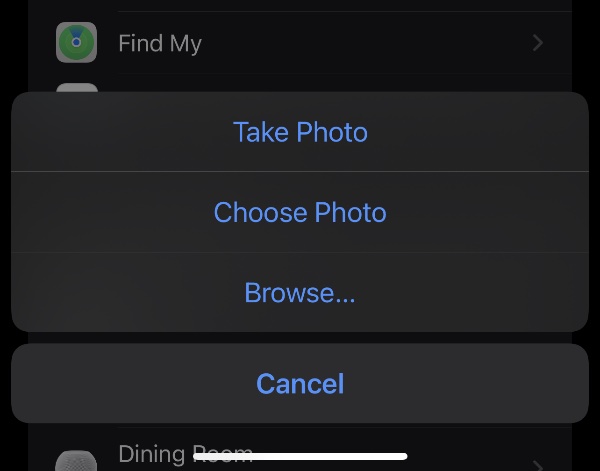
Once the photo has been uploaded, it will take just a couple of minutes for it to sync across all of your devices. Once done, your new Apple ID photo will show up across all of your devices once you open up Settings. If you have a Mac as well, then the new photo will show up in System Preferences as well.
For more helpful guides and tutorials, head over to this section.
The post How to Change Your Apple ID Display Photo Using iPhone or iPad by Uzair Ghani appeared first on Wccftech.




