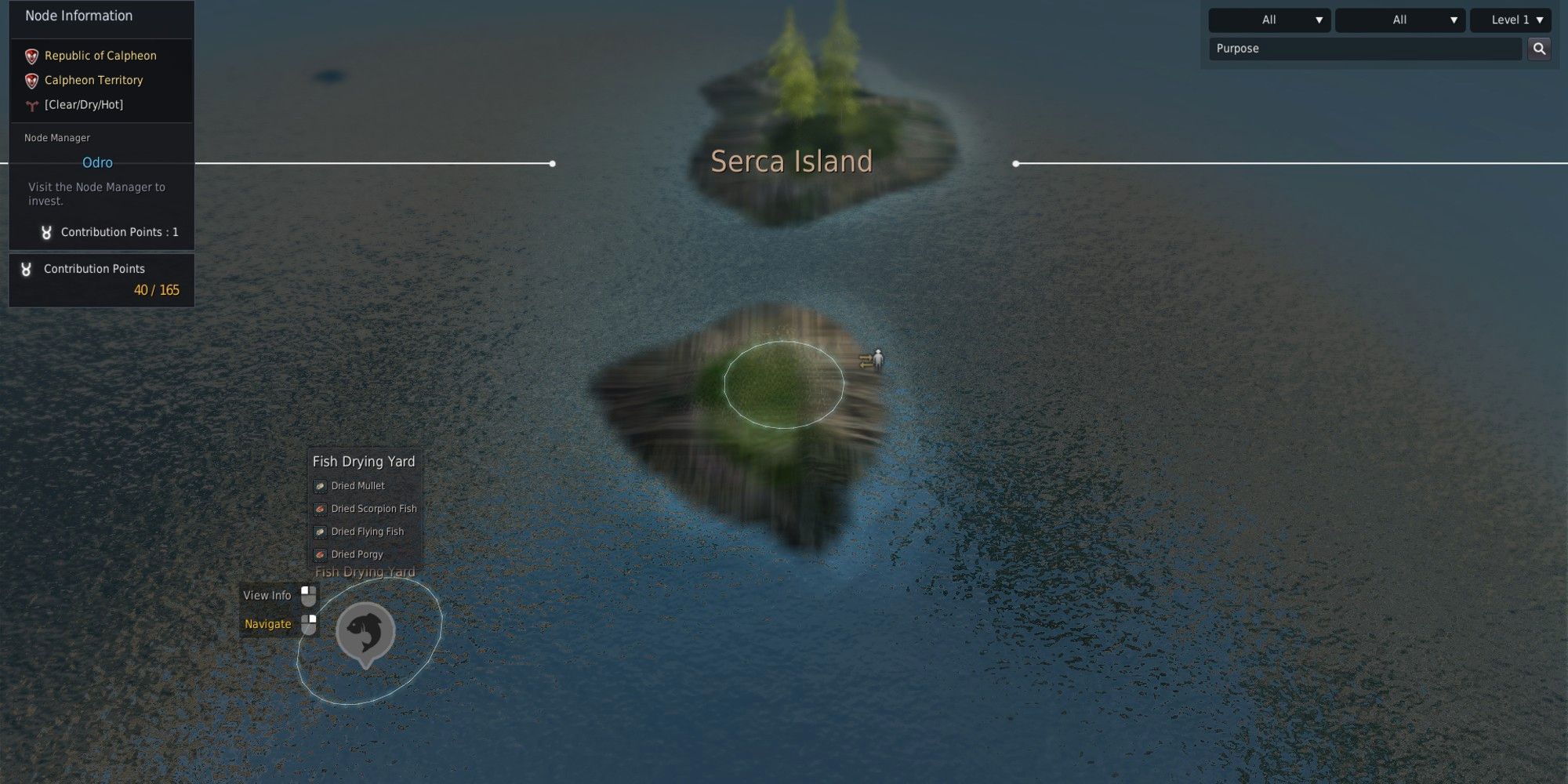If you’re a streamer, chances are you’re either using a $40 webcam from Best Buy, or an elaborate DSLR w/ camera card setup that costs thousands. It’s only in the last year or so that major gaming brands like Razer have stepped up with high-quality webcams designed for streamers. Today, Elgato revealed its version of the webcam for streamers. The Facecam is 1080p60 camera with some pretty impressive specs. It also fits perfectly into the Elgato ecosystem if you’re already using the Stream Deck, Key Light, or Green Screen. There are certainly better camera options out there if you’re willing to invest, but at $200, the Elgato Facecam blows just about every other webcam out of the water. It’s an ideal solution for casual streamers and anyone that doesn’t have a few thousand dollars to spend on an expensive camera.
Camera hardware is incredibly sophisticated. Most streamers likely won’t look beyond the resolution and frame rate when choosing a camera to use, which can leave them stuck with a device that underperforms. Unfortunately, if you don’t have knowledge about things like F-Stops, ISO, and shutter speed, it can be really hard to tell whether the problem is you or the camera. The Facecam’s best quality is that it's exceptionally approachable and easy to use while also offering a high level of control if you know what you’re doing.
Related: Elgato HD60 S+ Review: Capturing The Best Video Game Content Couldn't Be Easier
Plug the Facecam into a high-speed USB port, and it’s going to automatically white balance and adjust to the lighting conditions of any room. If you have sufficient lighting, you may never need to do anything more than that to set up a nice, clear video feed for your stream. The Facecam beats out your average 1080p webcam thanks to an optimized fixed focus that keeps your face sharp even when you move around, as well as solid performance in low light conditions.

The Facecam uses an f/2.4 24mm prime lens. That’s not quite as wide open as the Razer Kiyo, which features an f/2.0 lens, but it still performs quite nicely even in relatively low light settings. Additionally, the Facecam offers an ISO readout, something no other webcam has, to help you identify your lighting needs and adjust your solution. The readout isn’t going to tell you where to place your lighting or how much to use, but it will give you a sense of how much the camera is needing to compensate for the lack of exposure with ISO in order to produce a clear picture.
Of course, you can manually adjust both the shutter speed and ISO as well, something I highly recommend doing since the automatic setting has pretty aggressive metering that will automatically adjust the lighting when you simply move around. I saw this effect in both center-weighted and average weighting options under relatively low ISO, and I found it distracting. It’s better to choose your own shutter speed and ISO settings and stick with them once you’ve locked down your lighting. The lower your ISO the better, since it does add noise to the image.
While these settings are incredibly useful for dialing in your exposure, it also highlights the Facecam’s one big flaw. You really shouldn’t be using the camera without adequate lighting, which is something that a lot of casual streamers might not understand. The brighter you can make your streaming environment, the more quality you’re going to get out of the Facecam. ISO is really only meant to compensate for poor lighting, and the higher you go with it, the more noise you’re going to see in the picture. Similarly, you can lower your shutter speed to help brighten up the image, but anything below 1/32s will reduce your frames below 60 and cause significant motion blur. The camera is definitely a great plug-and-play solution, but that doesn’t mean it's going to solve all your lighting problems automatically. That said, the Facecam provides a lot more flexibility compared to your standard webcam, and even if your lighting isn't ideal, you'll still see a noticeable increase in image quality.

The Facecam is still a significantly more affordable solution than a DSLR would be, and both options require additional lighting anyway. I love Elgato’s Camera Hub interface, which makes it fairly easy to dial in your camera settings and save them as a profile that can then be applied to OBS. It also has great Stream Deck integration so you can adjust your exposure on the fly or zoom in. Keep in mind that the Facecam has a fixed lens and zooms are digital-only, meaning there’s going to be some fuzz and degradation even when you only zoom in a smidge. I was surprised to see how much noise there was at even just a 1.5x zoom under decent lighting conditions, however. Lowering the resolution down to 720p didn't seem to improve the quality of the zoomed-in image as I expected. I probably wouldn't use the zoom for anything more than a dramatic snap-in or quick meme. You'll definitely want to keep full frame for the vast majority of your stream.
If you’re still working with a Logitech webcam from Target or, God forbid, the one built into your laptop, the Elgato Facecam is a worthwhile upgrade. The Sony Starvis CMOS is a really high-quality sensor that works well under even minimal lighting, and the auto-focus is unrivaled in any other webcam I’ve seen. The only thing better than the Facecam is an actual DSLR camera connected to your PC with an expensive cam link card, so I suspect this $200 solution will be incredibly attractive to the vast majority of streamers. This is the kind of low-cost investment that can make a huge difference in the quality of your stream. Don't assume it will solve all your problems though. You still need a half-decent lighting solution to really get the most out of the Facecam. If you're already invested in the Elgato streaming ecosystem, this is a fantastic upgrade for your streaming setup.
An Elgato Facecam was provided to TheGamer for this review. You can learn more about the Facecam by visiting Elgato's official website.
Next: Elgato Wave: 3 Review: The Ultimate Streamer Microphone