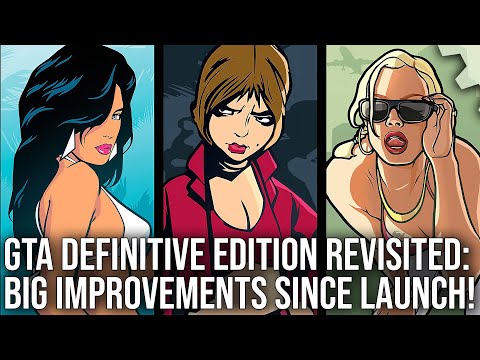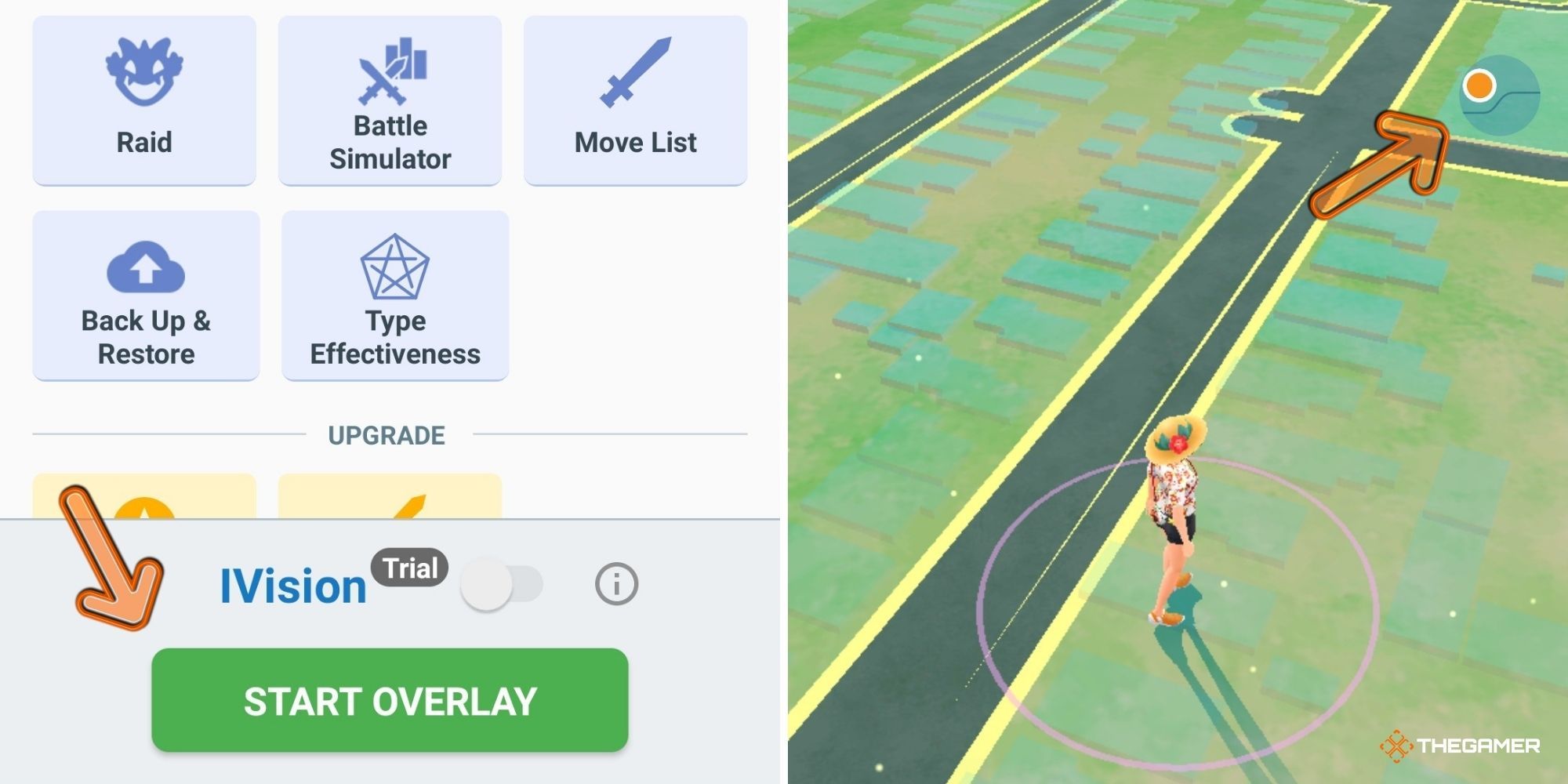
Pokemon GO is so popular in large part due to how supporting it is of casual and hardcore players alike. There are complicated strategies to learn about and perfect if you're interested, but it's not at all necessary to enjoy much of what the game has to offer. If you're one of these Casual players looking to learn a little more about the strategy of the game, it can feel overwhelming at first.
RELATED: Pokemon GO: How To Catch Smeargle
There's an immense amount of information and a lot of terms to learn. Thankfully, apps like PokeGenie make it easy to get started! This guide will provide an introduction to the PokeGenie app, which helps players assess the quality of their Pokemon and figure out the best combinations for fighting in raids. It is available on Android and iPhones.
Running The Overlay And Assessing Pokemon In Pokemon GO

PokeGenie works by adding a small overlay to your screen that you can see while playing Pokemon GO. Just boot up PokeGenie and tap on the big green button labelled "Start Overlay." You'll need to agree to let the app record your screen any time that you tap on the overlay. Once you do, your phone will automatically load Pokemon GO.

To scan a Pokemon, navigate to it in your Pokemon Storage and tap on the overlay. This will give you a general sense of the Pokemon's stats if you're in a rush.
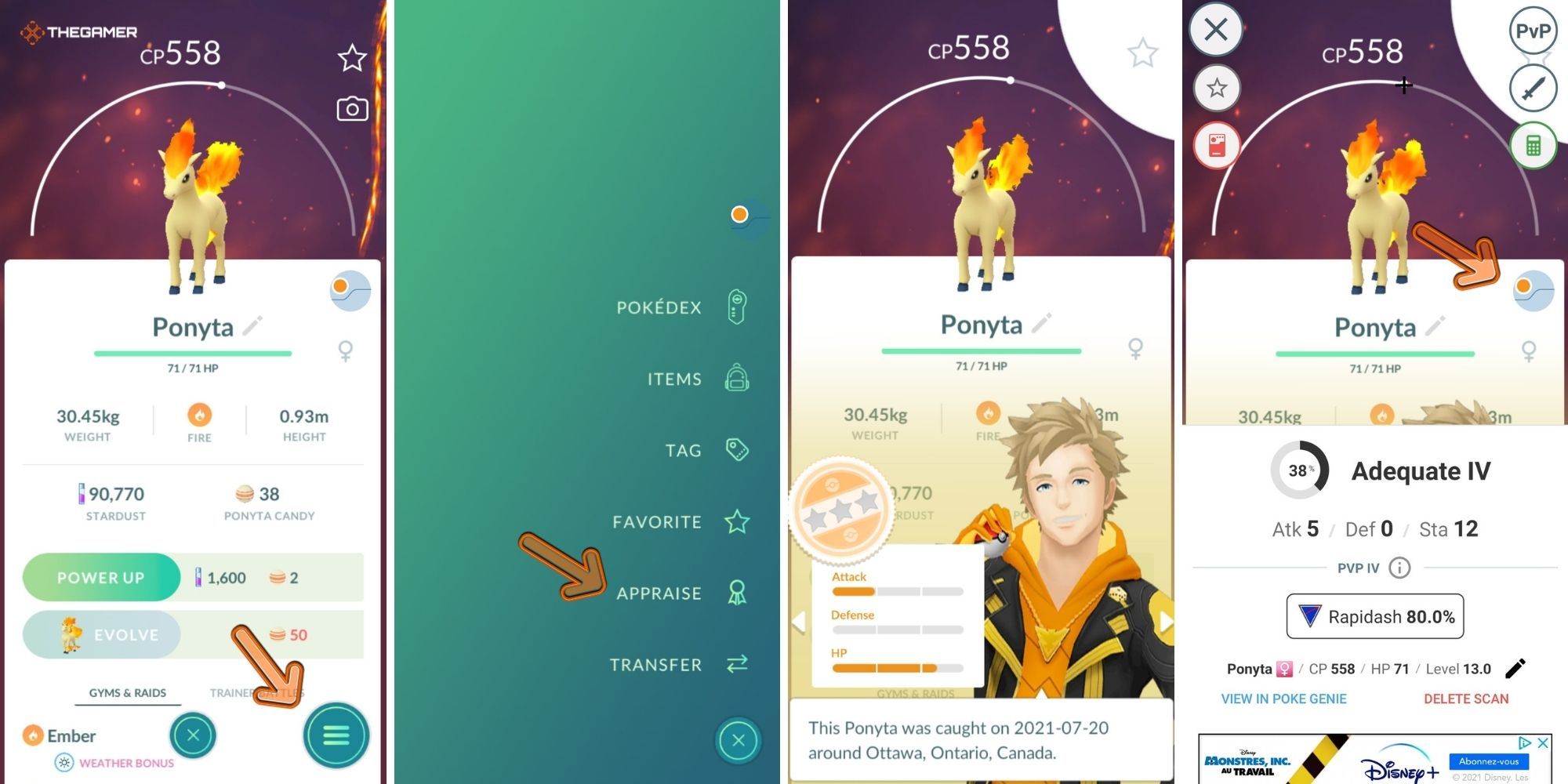
You'll get an exact understanding of the Pokemon's stats if you ask your Team Leader to appraise the Pokemon first. Tap on the circle in the bottom right to access the menu, tap on "Appraise," and then use the PokeGenie overlay.
There are a number of other options to view under this appraisal, which are visible as buttons in the top corners of the screen.
RELATED: How To Take A Snapshot In Pokemon GO
Favouriting Pokemon

The Star button in the top left is a way to favourite a particular Pokemon within the PokeGenie app. It'll help you find them in the app later if you need to! There are even five colours to choose from so that you can divide them up as per your needs.
Pokedex
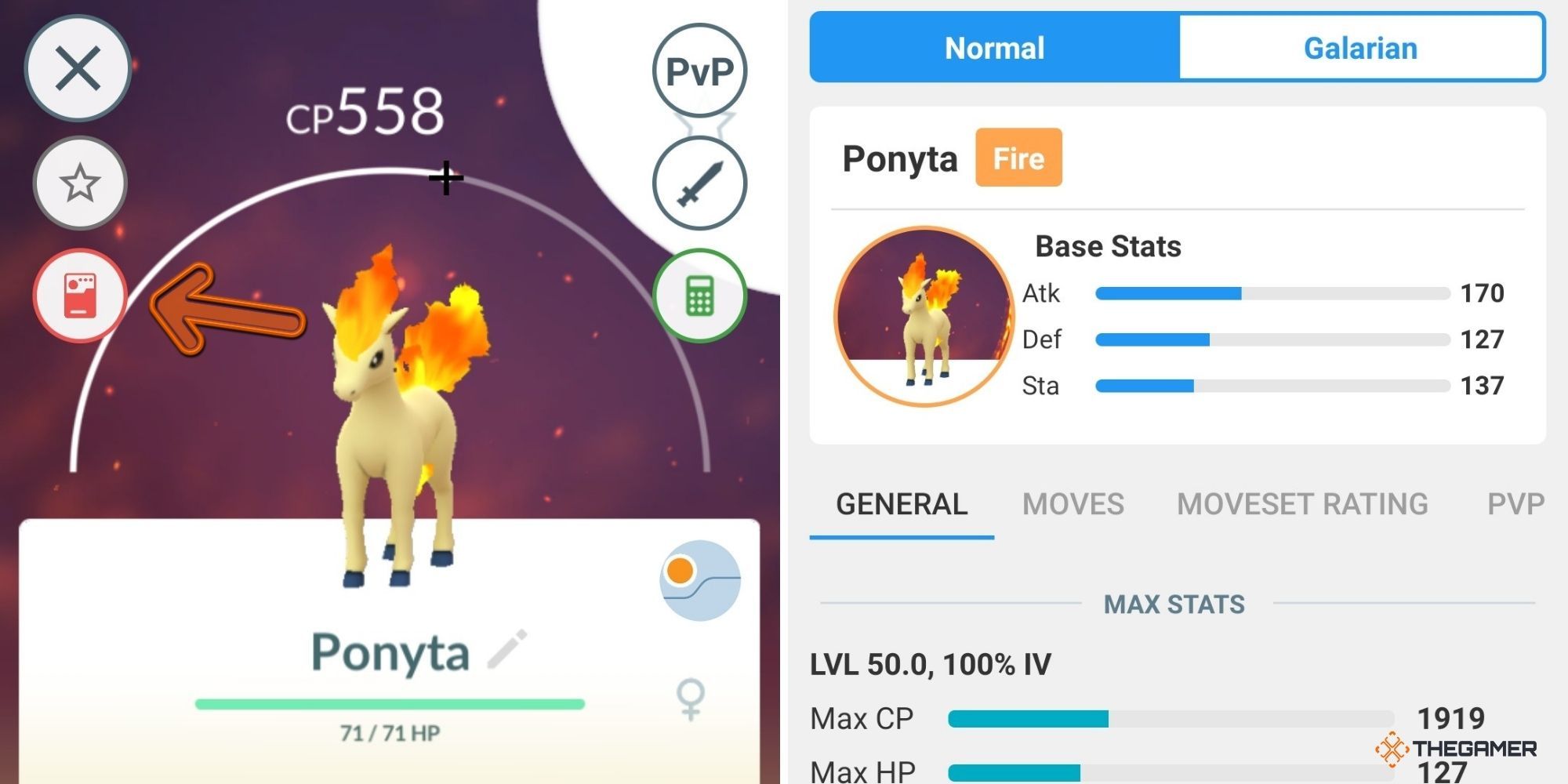
The second button on the left, a red one, will bring you to the Pokemon's Pokedex Page (in PokeGenie, not PokemonGO). This page provides you with tons of useful info about the Pokemon, including its type strengths and weaknesses, its possible moves, its effectiveness in PVP, and more.
PvP

The button labelled PvP in the top right is, no big surprise, a detailed readout of this Pokemon's effectiveness against other trainers in the Great League or Ultra League.
Movesets
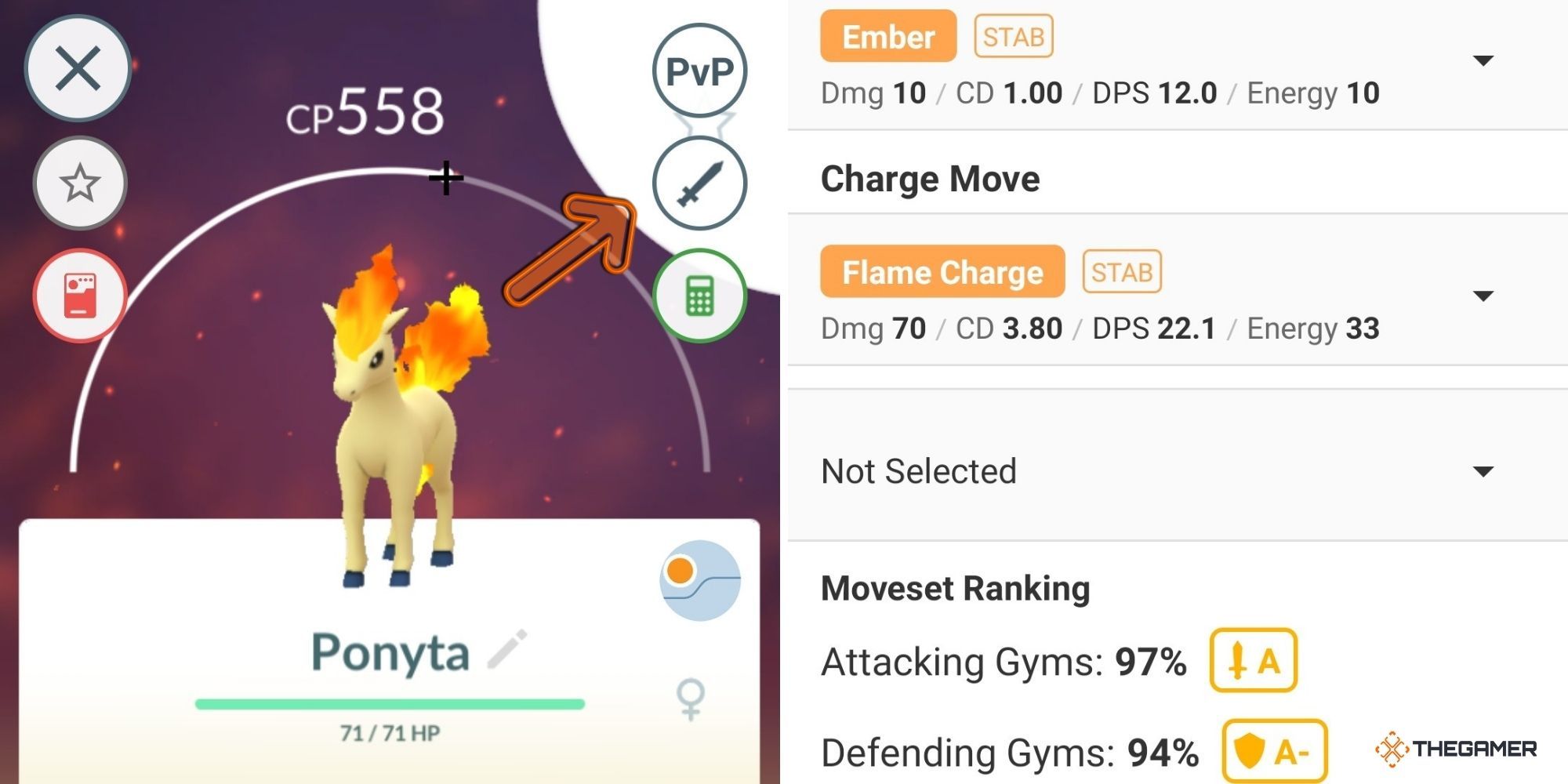
The little button with a sword in it in the top left is a way to check how good this Pokemon's moves are! You may need to enter the move manually if the scan can't see it. You can test out whether other moves that the Pokemon can learn would be better or worse than its current ones — it makes using your TMs a lot less confusing!
Calculator

The final button (green with an image of a calculator) is used to figure out exactly what CP this Pokemon can reach and how many candies it would take to get there. There's a slider to use so that you can tell the maximum amount based on your level (since Pokemon can improve the more you level up).
RELATED: Pokemon GO: A Complete Guide to Buddy Pokemon and Hearts
Name Generator
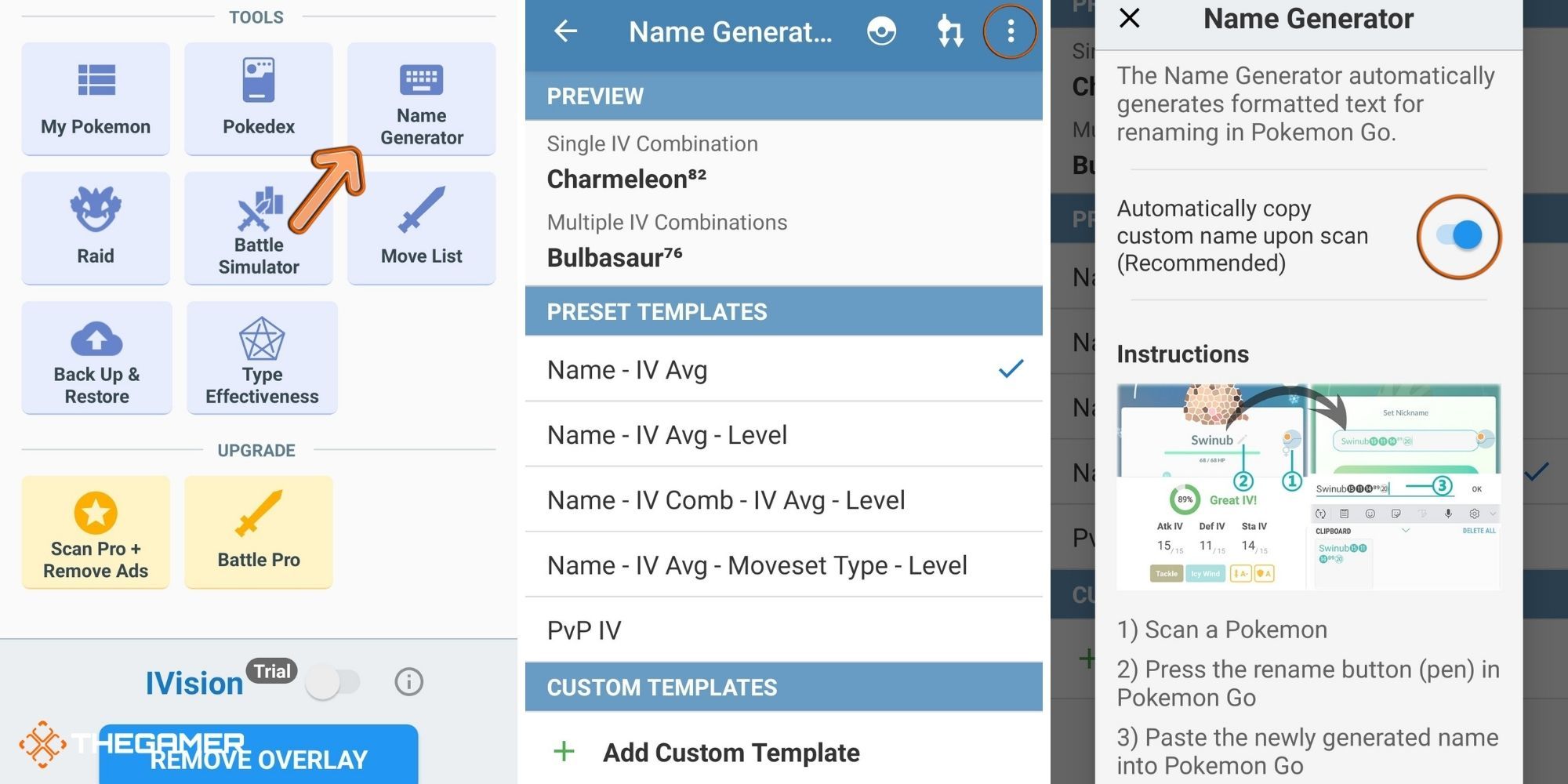
The Name Generator is a feature that allows players to have a quick reference to important information by including it in the Pokemon's name. It uses special symbols and formats to include this information and you can customize exactly how much information you want to display.
To use this feature, go to the Name Generator in the PokeGenie app, tap on the three dots in the top right, and then on "Instructions." In the menu that comes up, just make sure that the setting "automatically copy custom name upon scan" is activated. Then, each time you scan a Pokemon (aka tapping the overlay) you can just rename it and hit "paste."
Remote Raids
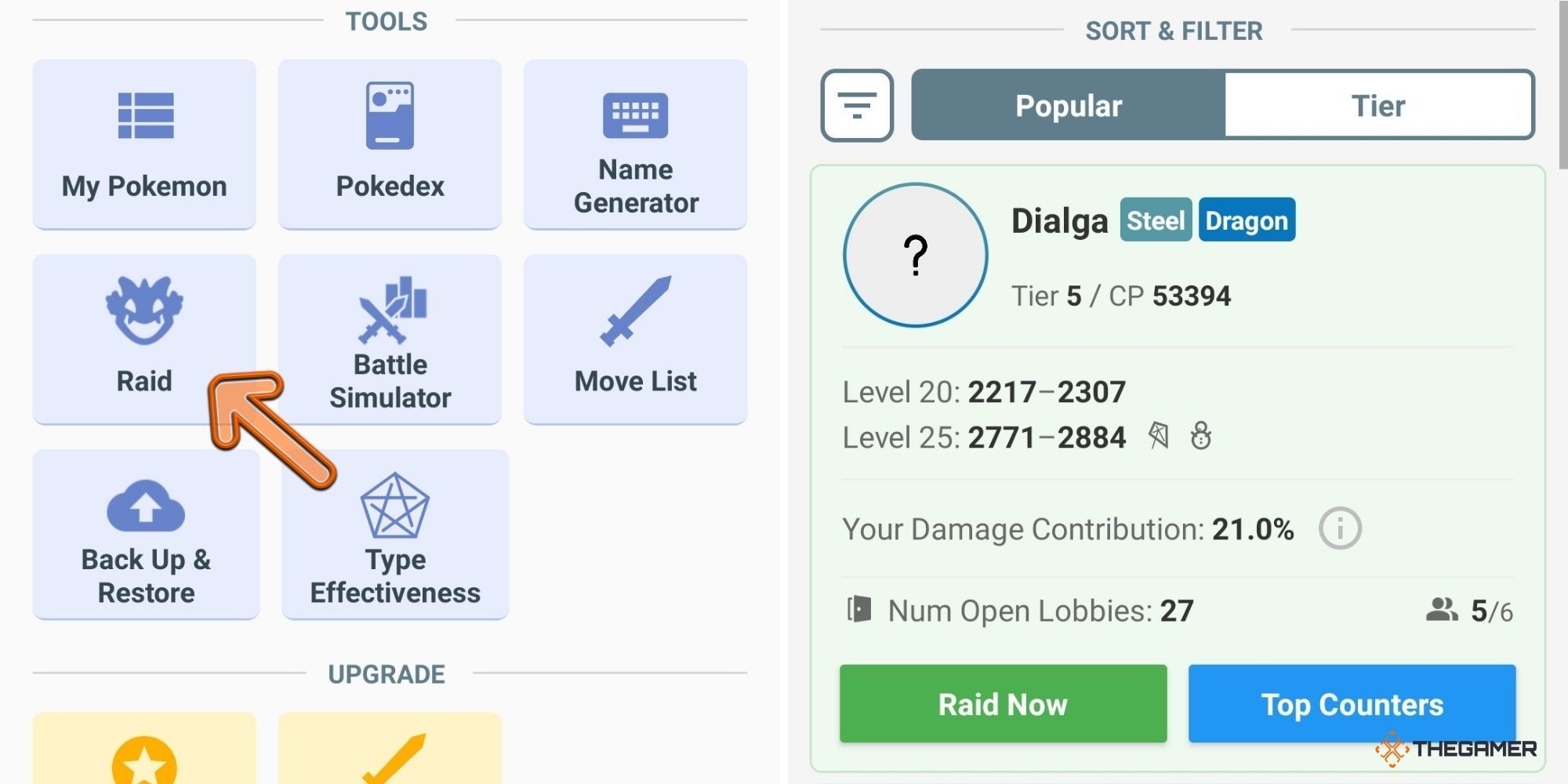
The Raids feature in PokeGenie actually lets you join and host ongoing raids all over the world.
To join one, you just need to have a Remote Raiding Pass in Pokemon GO and an Account in the app. It involves sending a friend request to the player hosting so it's a bit of a process, but totally doable — judging by how many people use this feature! Some raids have hundreds of open lobbies.
If you want to host a raid, on the other hand, you'll start by navigating to the Raid section of the PokeGenie app and swiping to the "Host" menu. There's a unique "Start Overlay" button there. When you're in Pokemon Go it looks just like the regular overlay but with a little green monster symbol. You'll be able to scan whatever raid is nearby and invite others to join you — you'll be the one accepting friend requests.
RELATED: Pokemon GO: How to Find Giovanni
Reference Info
Battle Simulator

Ever wondered whether you'd be able to beat a Raid by yourself, or if you have enough people? PokeGenie to the rescue! The Battle Simulator menu lets you check how much damage you can do to a particular Raid Boss. The app knows which Bosses are currently appearing, but you can customize it to fit anything you like! Everything that could possibly affect the fight is available to edit, including the weather conditions, your friendship level with other battlers, and particular move-sets.
Move List

The Move List includes every Quick and Charged attack in Pokemon GO, including ones that are unique to particular events and the like. You can even tap on a move and the app will let you know which Pokemon can learn it, and if you have any of those Pokemon in your storage
Type Effectiveness
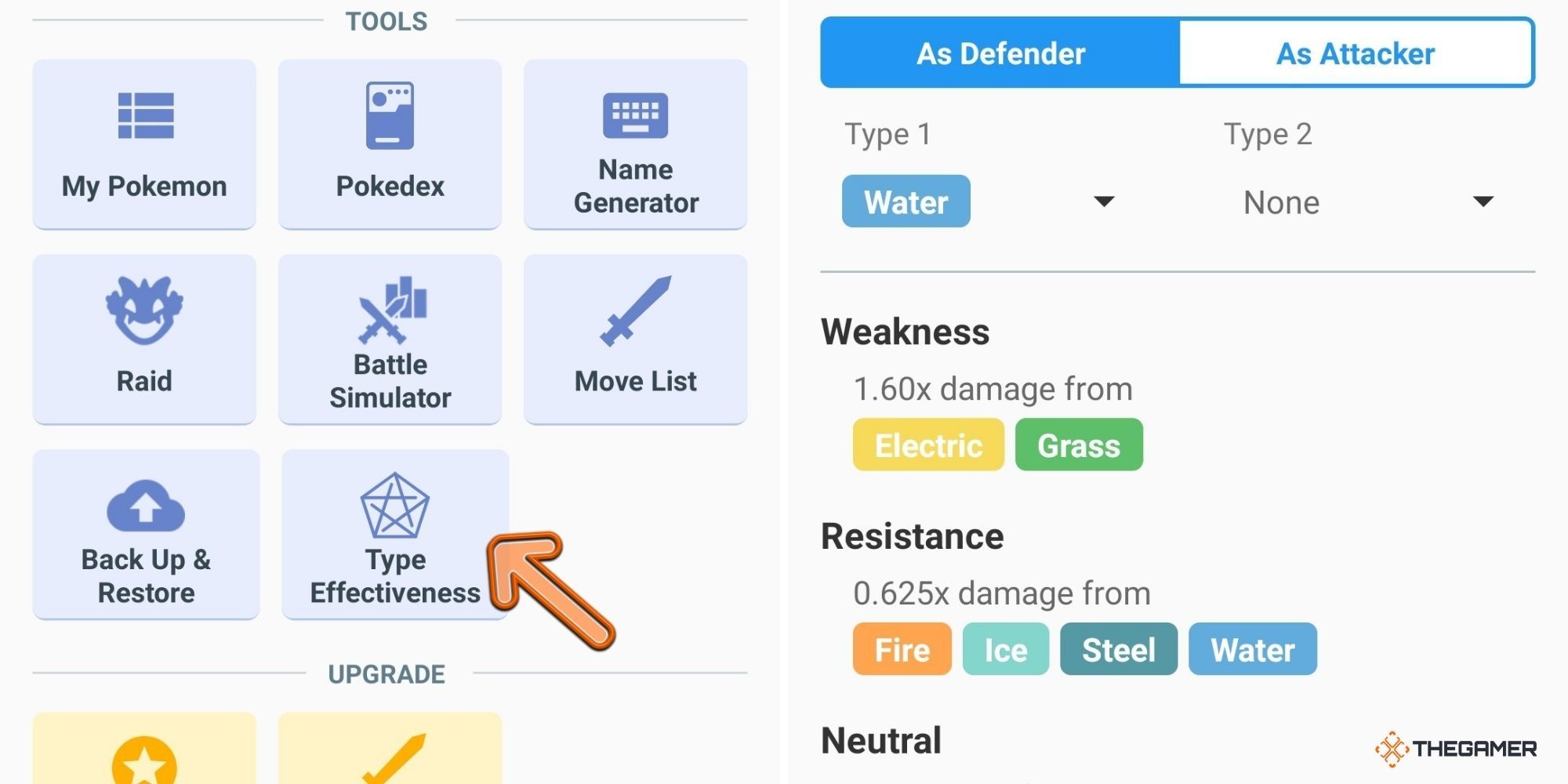
The Type Effectiveness Menu does exactly what it sounds like. Plug in a Pokemon's type(s) and the app can tell you what to use against it or how to protect it.
Signing In And Backing Up Your Info
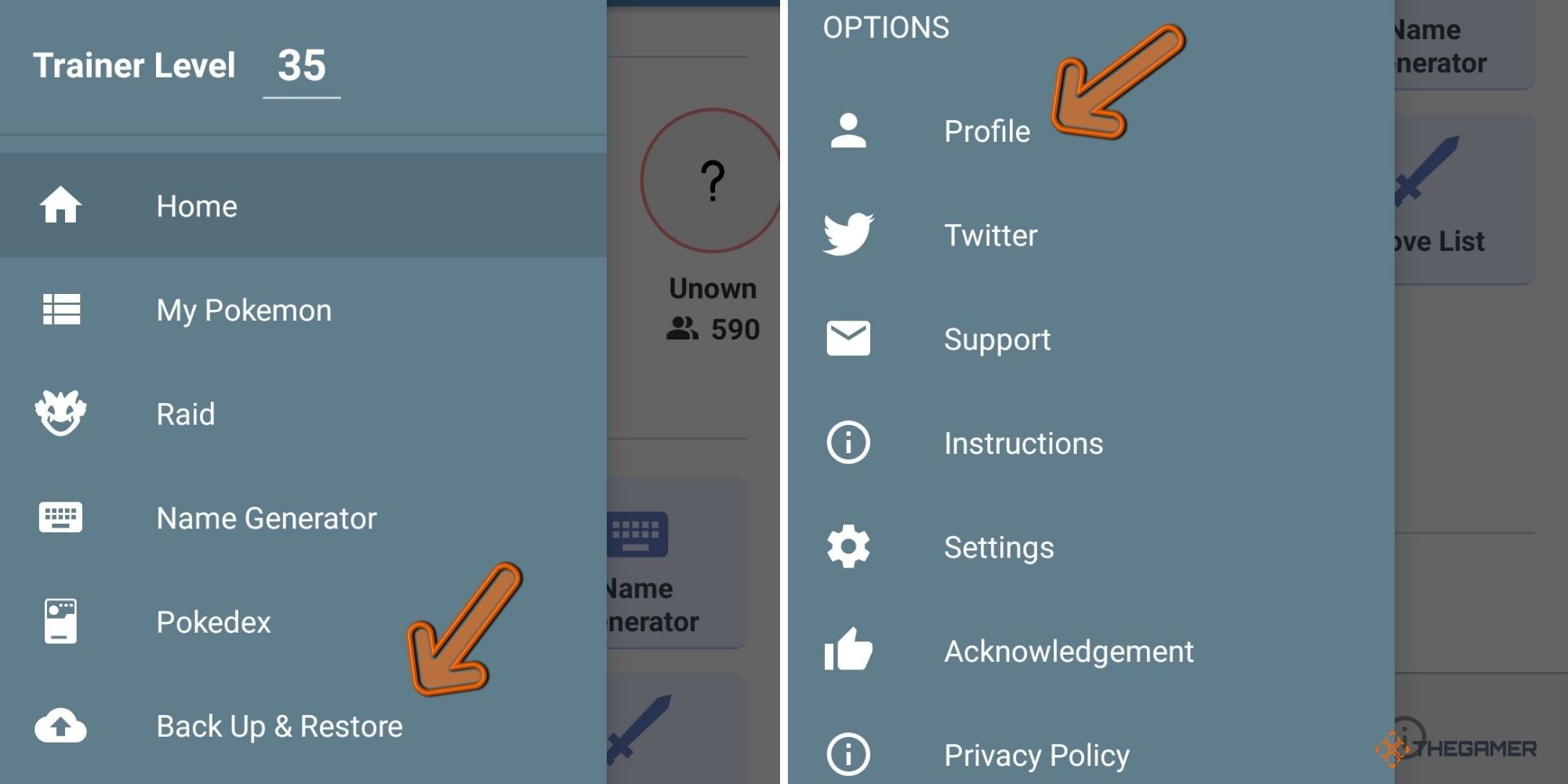
Tap on the hamburger in the top left corner of the app to access the main menu and ensure that your information isn't lost if you update, replace, lose, or break your phone. The "Profile" allows you to enter your Pokemon GO name and trainer friend code (for Raids), while the "Back Up And Restore" will allow you to sign into Dropbox and create a backup of your save file in a folder there.
RELATED: Pokemon GO: How To Get Sinnoh Stones
Upgrading To The Paid Version
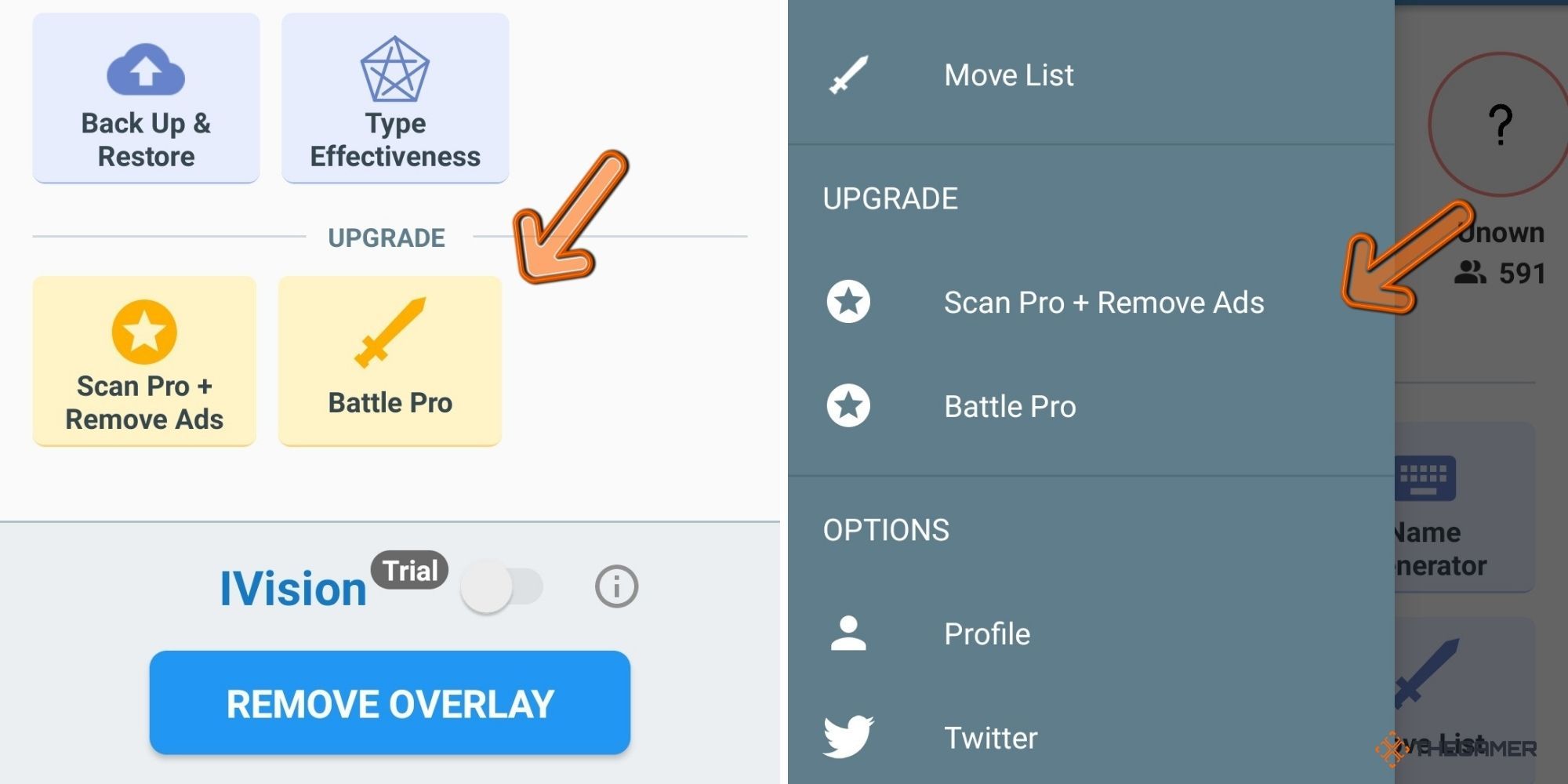
It's always hard to know whether you should upgrade to the Paid version of an app. One benefit that always comes is an add-free experience. The paid version costs $6.49 and also provides an improved scanning and overlay system.
However, you can also purchase a version of PokeGenie that comes with some improved features for assessing stats and such.
For another $3.99, the app will:
- Recommend backup teams for Tier 5 and Mega Raids
- Provide damage and breakpoint information
- Add extra settings to many aspects of the app
- Give the ability to run simulations for all raids with particular dodge strategies
- and more!
We recommend that you try the app out for free, first. If you find that you're using it a lot of the time and want to perfect your strategy, then you can consider investing! It's always nice to support smaller creators who are listening to fans and filling the gaps where the corporations aren't giving the same support.
NEXT: Pokemon GO: How To Earn PokeCoins