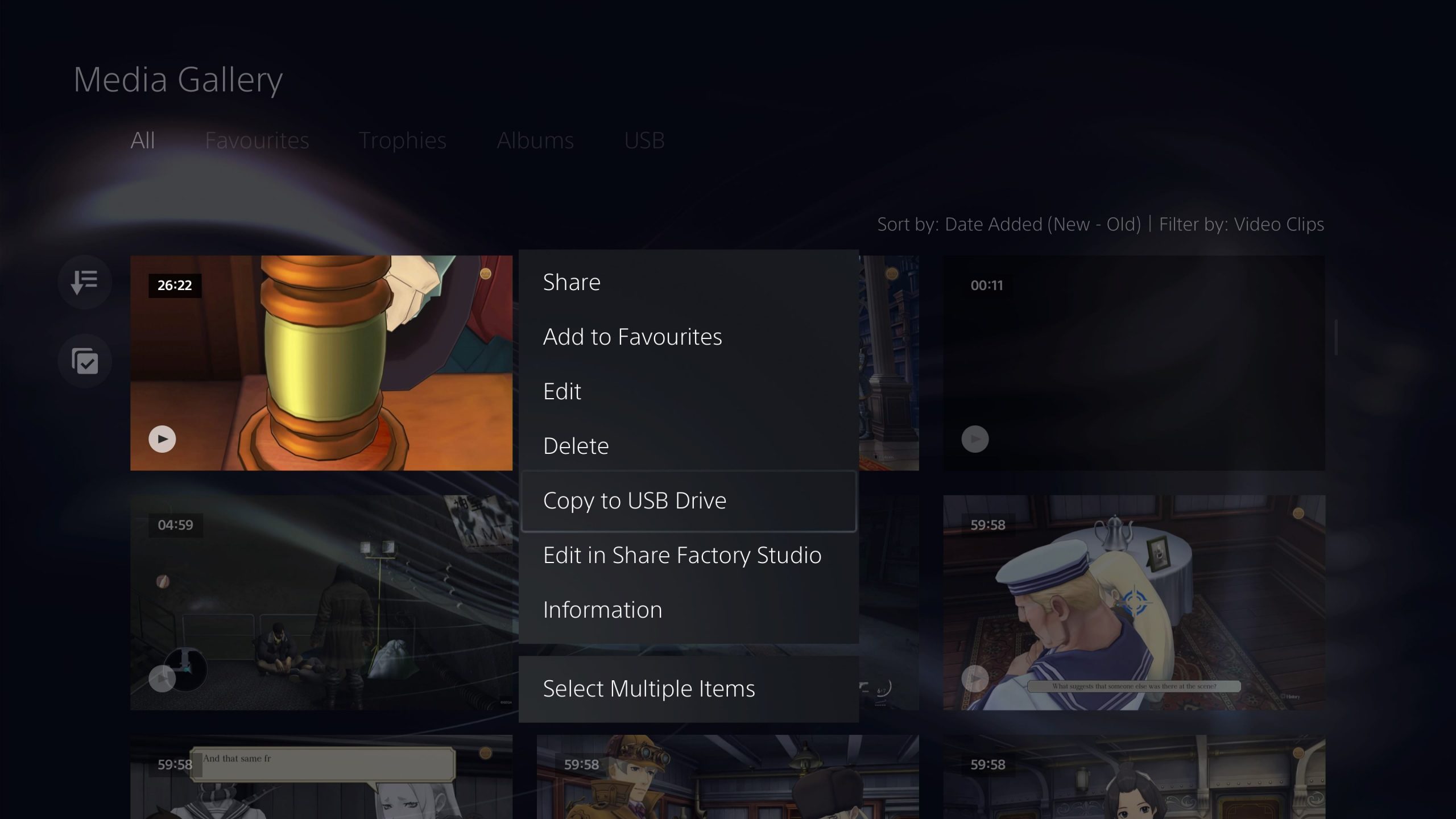
Quick Links
If you've been recording long, hour-long video files of your PS5 gameplay, then you need a decent way to get that uncompressed footage to your PC so you can edit it – that's what we all aim for, right? If this is your use case, but you're struggling to get these large files off of your PS5, we're going to outline a few methods for you here.
Related: Best SSDs For PlayStation 5
In this guide we're going to outline three methods you can use to get your footage off of your PS5 in the best possible quality – even if you can't complete the first method, the final one should be available to everyone, even if it results in the worst overall quality. Regardless of what set up you have, you'll be able to transfer your PS5 video clips to your PC with the steps below.
exFAT USB Transfer
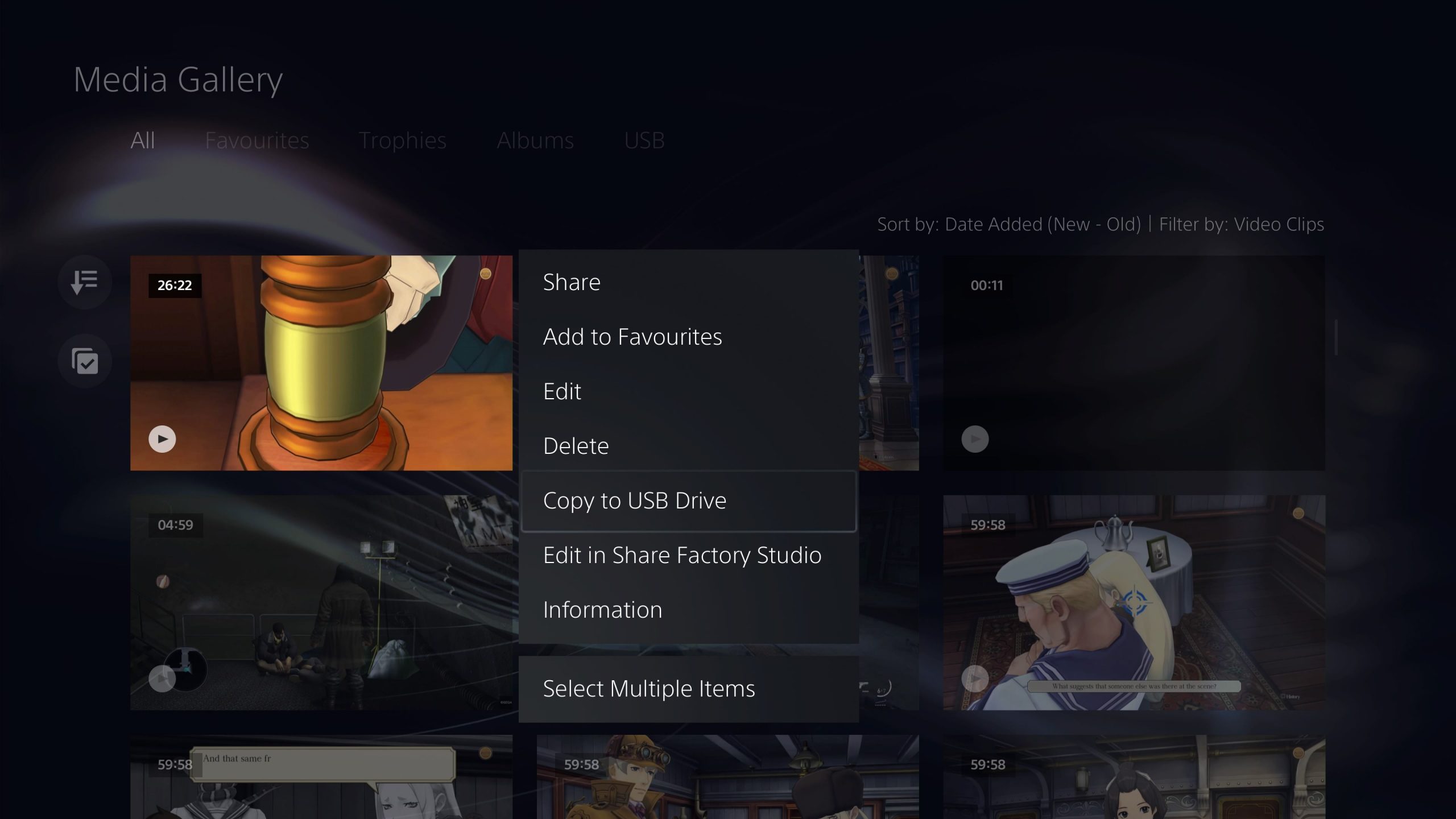
Using a USB drive is the best way to transfer files from your PS5 to other devices, even if the transfer speed is pretty rough. If you are transferring a particularly large file, your USB drive will need to be formatted to exFAT. FAT32 is the more common storage type, but you will not be able to store files larger than 4GB, while an hour of PS5 footage can easily exceed 8GB. Follow the steps below for this method to work:
- Connect your USB drive to your PC, and right click it in File Explorer. Select Format, and Format as an exFAT device. If your device is already exFAT, you can skip this step.
- Connect the USB drive to your PS5.
- Go to your Media Library, and find the video file you wish to transfer.
- Press Options on that file, and select Copy To USB Device.
You will now be able to view this file on your PC – but make sure you've set the file type to mp4 on your PS5 before you record anything!
Cutting Videos Down
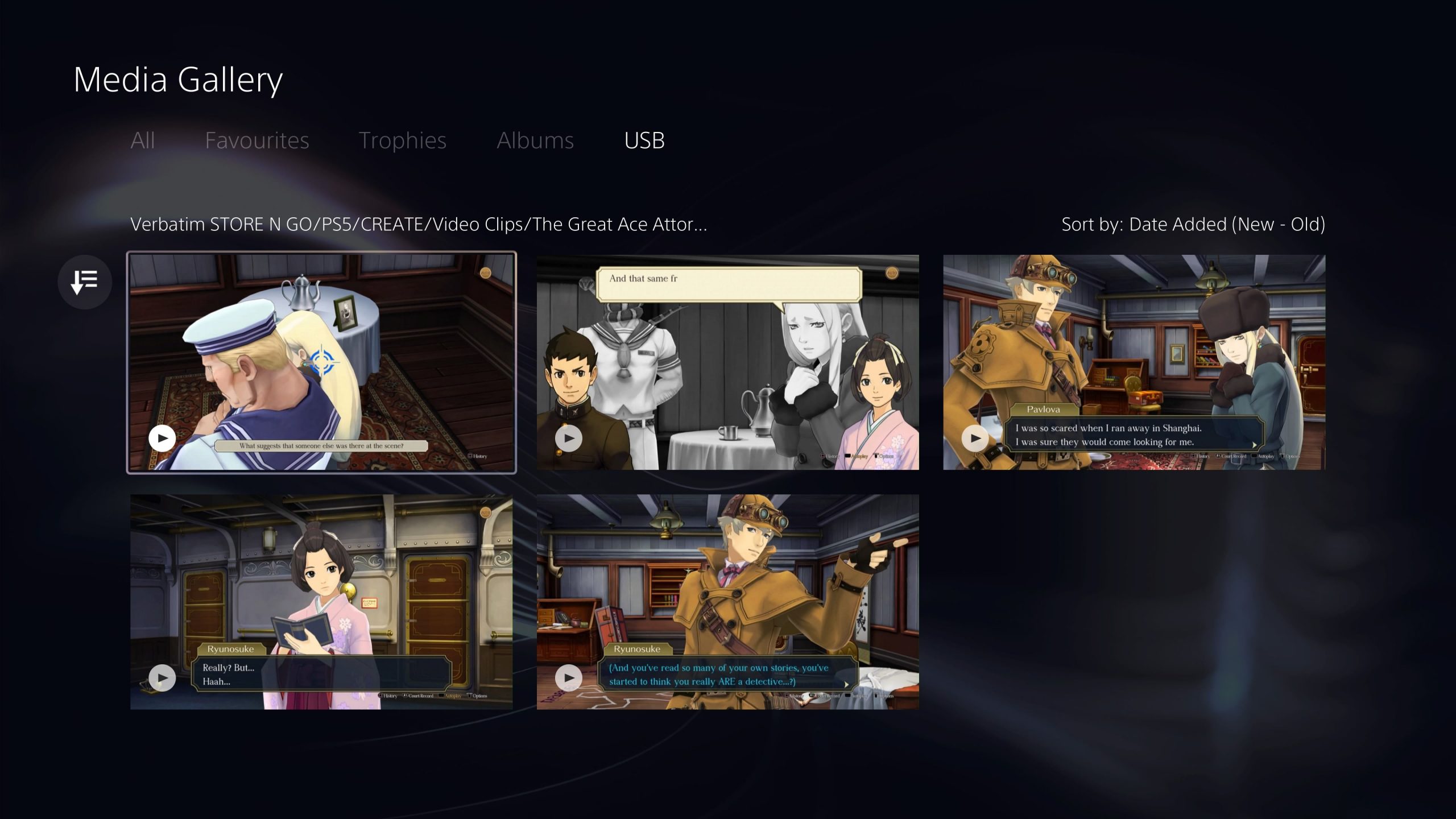
If you can't format your USB drive for some reason, then you can still use the FAT32 format, just not all at once. In other words, if you use the PS5's video editor to trim each clip to around 20 minutes long, you should find the final file's size is below 4GB, meaning you can store it easily on a FAT32 drive.
This isn't the most convenient method, and spending the time trimming each clip into three individual parts can be time consuming, however if you for some reason cannot format your drive under any circumstances, this option works.
Uploading To YouTube First
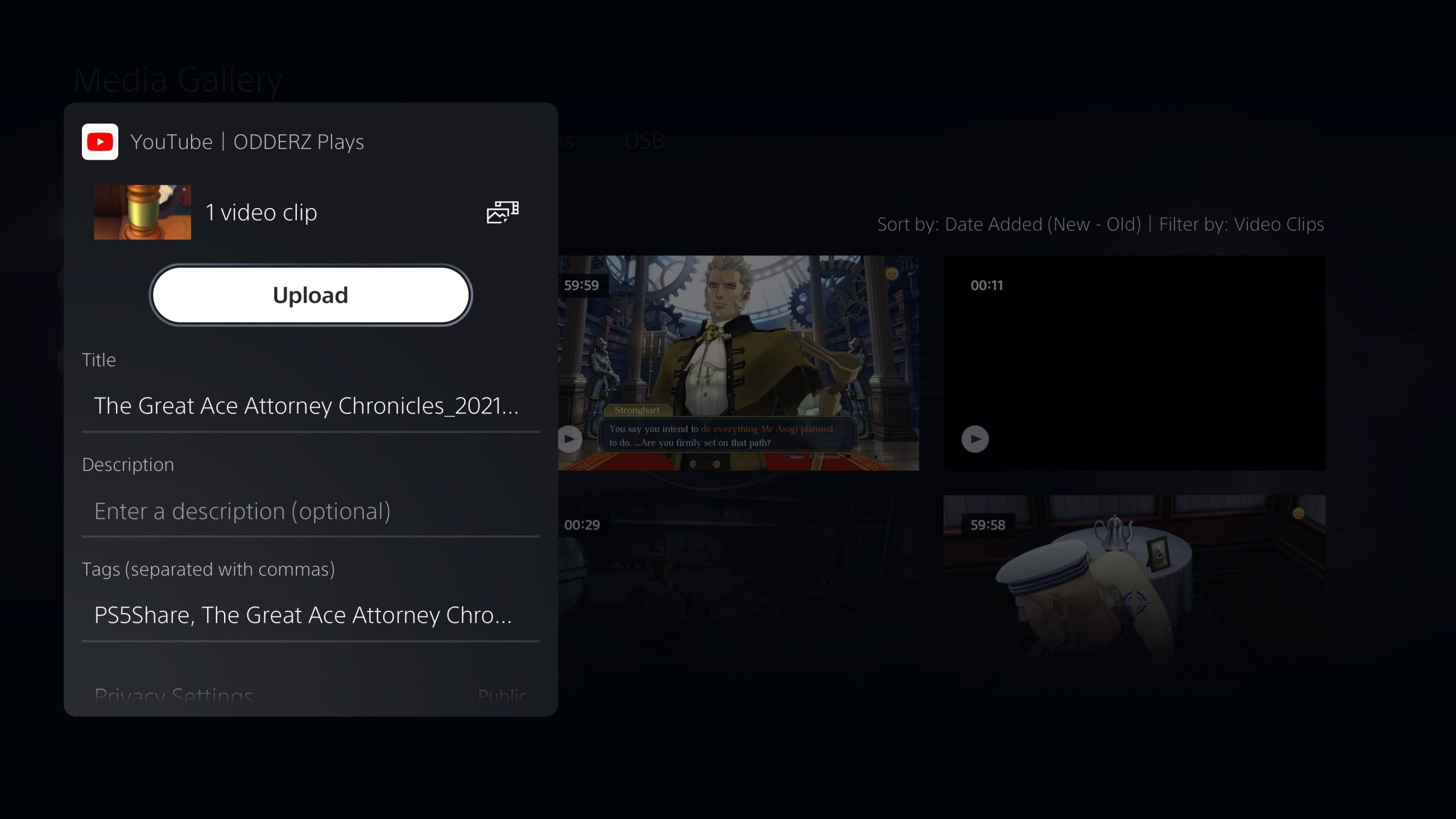
The final option is uploading your clip to YouTube. If you connect your PSN account to your YouTube account, you can upload the full hour long clip to YouTube. Then, you can visit your Creator Studio on YouTube in a browser, and you will be able to download the video file from there. The problem with this, is that the uploaded video will be severely compressed, and if preserving video quality is a priority for you, this will be the most disappointing method.
However, despite all of that, it is convenient, if time consuming. If you don't care about overall video quality, this will work effectively enough.
Next: The PS5 Has Already Surpassed 10 Million Consoles Sold


