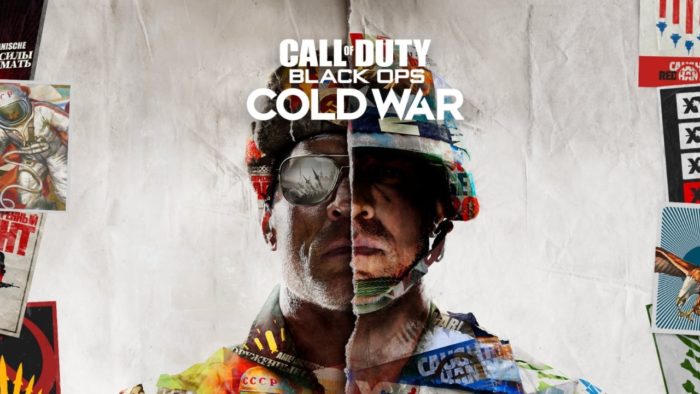Microsoft has fixed its Twitch streaming problem in a new update for Xbox Series X/S and Xbox One, as you can now stream straight from your Xbox dashboard without having to open up the Twitch app.
This functionality was originally available in 2014 and relied on the Xbox One’s ‘snap’ functionality. However, Microsoft removed snap altogether in 2017, which means the ability to stream on Twitch easily hasn’t been supported for several years.
As noted on Xbox Wire, the ability to stream straight from your Xbox dashboard is now live to all users, making it one of the easiest ways to stream to Twitch across any platform. Previously, you would have to go into the Twitch app itself to start a stream from your console, but this update makes the process much simpler.
Streaming can be a daunting task for new creators to tackle, so this simplified
process helps potential content creators get started. This is all part of the Xbox dashboard update that went live on February 23. This new functionality is cross-generational too, coming to Xbox Series X/S and Xbox One consoles.
However, you may be wondering how to stream on Twitch using your Xbox Series X, Xbox Series S, or Xbox One consoles. Here’s what you need to know if you do plan on broadcasting your gameplay to the world.
How to go live on Twitch on your Xbox console

Streaming on your Xbox console is pretty easy to set up. Press the Xbox button on your controller to bring up the Guide and move over to the Capture and Share tab.
There you will find an option called ‘Live streaming’. Select this to open up your options. You need to register for a Twitch account and then link that new account to your Xbox by following the instructions onscreen.
Once you’ve linked things up, it’s straightforward from there. You should see a ‘Go Live Now’ button in the Guide that starts your Twitch stream. You can also edit your stream name, so make sure it’s something enticing for viewers.
You can also plug in a webcam to your console and manage where it is placed on your feed as you broadcast. Underneath the webcam options, you should see a ‘More Options’ submenu. Click into this submenu to adjust both game volume, microphone volume, and toggle your party chat on or off.
The final step to perfecting your Twitch stream involves changing your bitrate. This will affect the quality of your stream, though you’ll be at the mercy of your internet upload and download speeds. If you need some help figuring out what bitrate is best for you, go to Bitratecalc to get a better estimate. You can also use the Twitch Inspector to test streams on your PC to get a better understanding of how to get a smooth performance. Remember: don’t use a higher bitrate unless you have a strong internet connection, and try to use a wired connection instead of wireless.
More Twitch updates are on the way for Xbox consoles, too, such as the ability to adjust the broadcast bar and change the transparency, which will arrive later in the near future.
The broadcast bar opacity/collapse options are still out to Insiders only, but should be coming in a few weeks to everyone else.February 23, 2022
See more
And that’s all you need to know. It’s a very easy process, making this one of the easiest ways to start Twitch streaming if you’ve ever been curious to give it a try. We’d still like to see Microsoft add other streaming services such as YouTube and Facebook Gaming to the mix, but at least now streaming to Twitch isn’t the hassle it once was.
- How to stream on Twitch: get broadcasting today