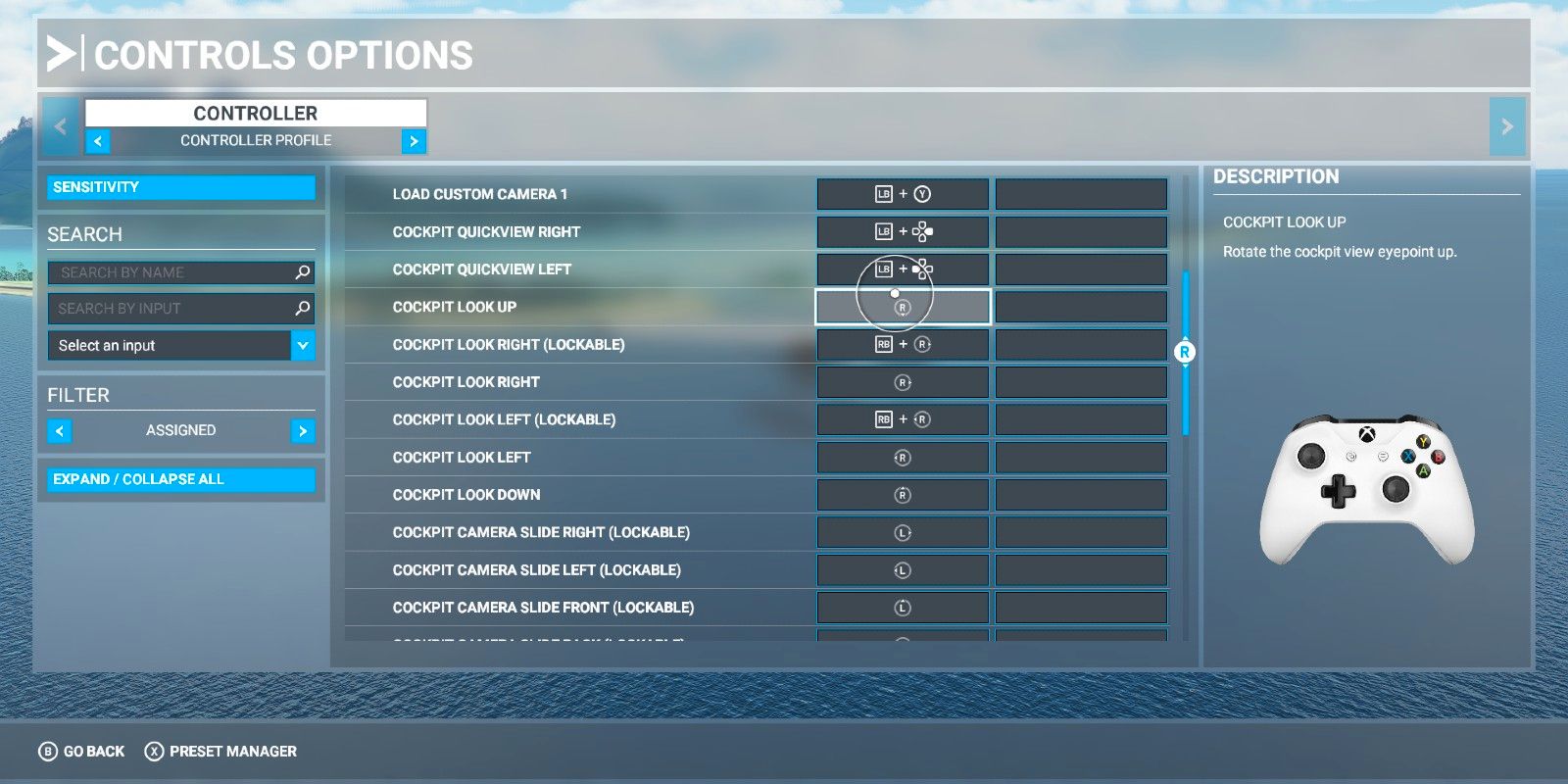
Microsoft Flight Simulator is much more in-depth than your average game. If your flying experience mostly stems from Battlefield and War Thunder, you might expect the controls to be similar.
Unfortunately, you'll have a lot of learning to do, as Flight Sim is much more advanced. However, there is a way to change the camera controls and make them more comfortable.
Related: Microsoft Flight Simulator: Best Hardware For The Game
If you like to have camera controls inverted (which is standard for most games with a flight mechanic), we've got just the guide for you. This guide will cover everything that you need to know to invert the camera controls for the external and internal cameras in Microsoft Flight Simulator.
How To Find The Camera Controls In Microsoft Flight Simulator

- In the Microsoft Flight Sim main menu, look at the top bar and navigate to options.
- This will bring up a selection of different settings menus.
- Choose control options and find camera controls in the drop-down menu.
- From here, you can find Cockpit Camera and External Camera options.
How To Invert The Camera Controls In Microsoft Flight Simulator

- To invert the cockpit camera controls, open the Cockpit Camera menu.
- Scroll through until you find the Cockpit Look Up control. (By default, this is mapped to up on the right thumbstick on a controller.)
- Select the box that shows the right thumbstick and clear the current input.
- Then, press the empty box and set the controls to your preferred button.
- To invert the camera controls, you want to set Cockpit Look Up to down on the right thumbstick.
- You also need to change the Cockpit Look Down controls. These controls are separated and there is no simple toggle to invert all camera controls.
- Go through the same process to change the Cockpit Look Down controls — change it from down on the right thumbstick to up.
- By default, the external camera controls are inverted. However, if these have changed or you would like to try out new options, you need to go to the External Camera options and follow the same process as above.
With the camera controls sorted, you can relax and learn how to fly all of the best planes in Microsoft Flight Simulator.
Next: Beautiful Locations To Fly To In Microsoft Flight Simulator

